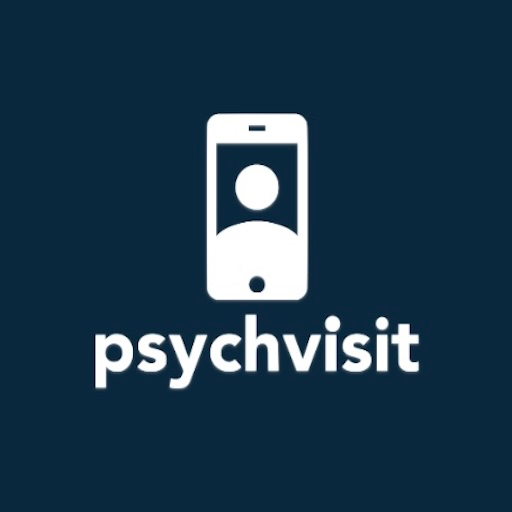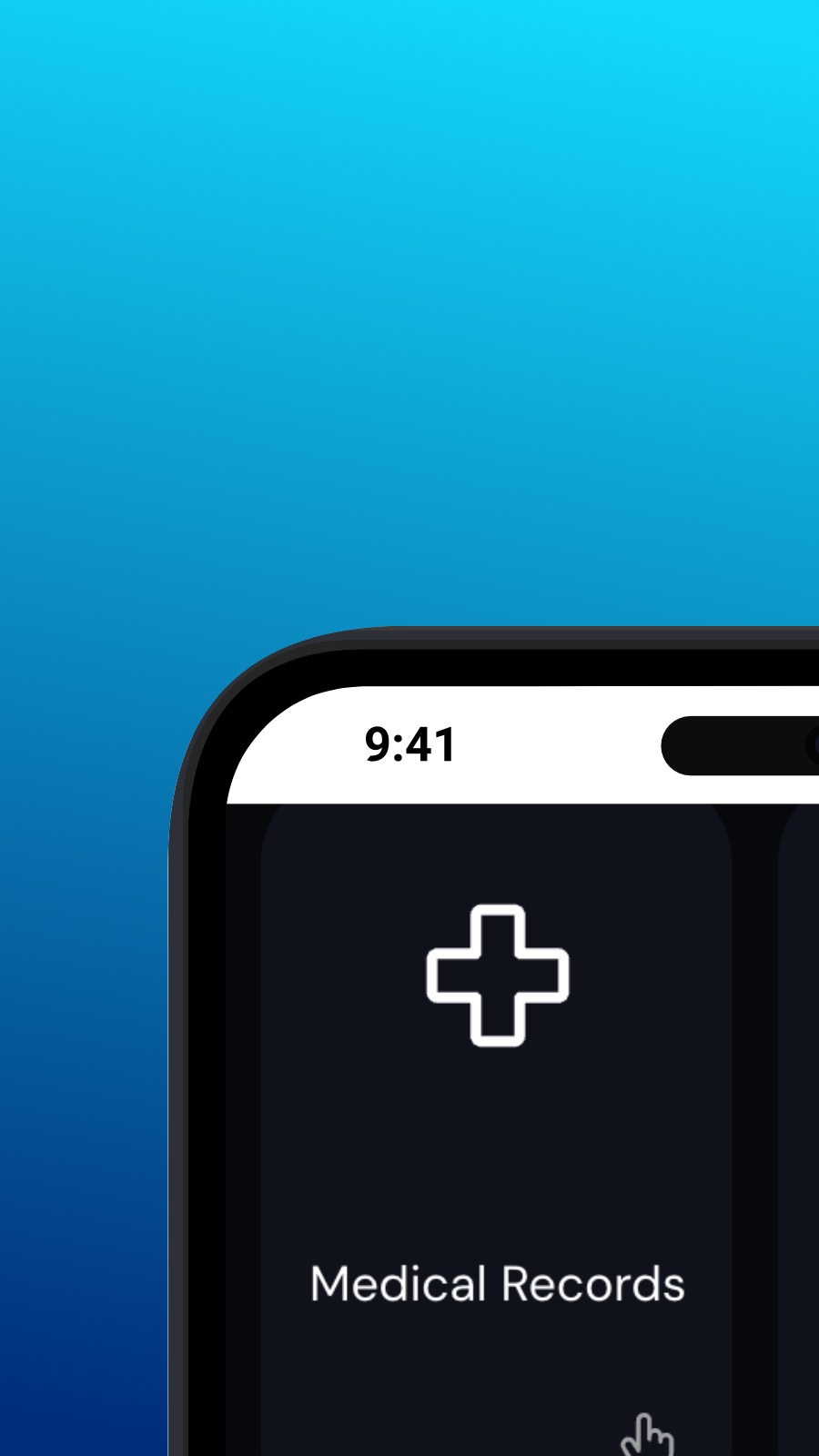

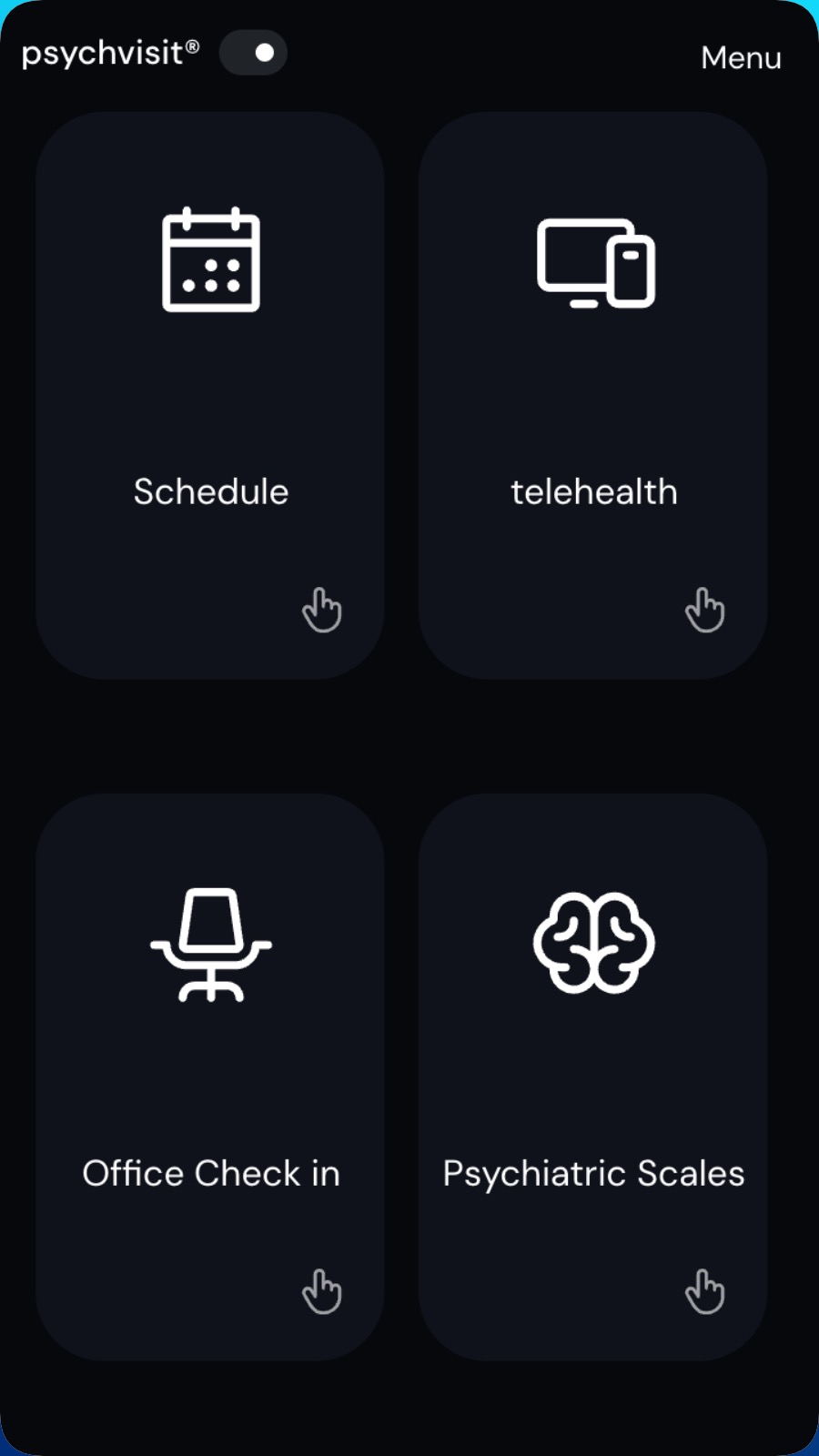
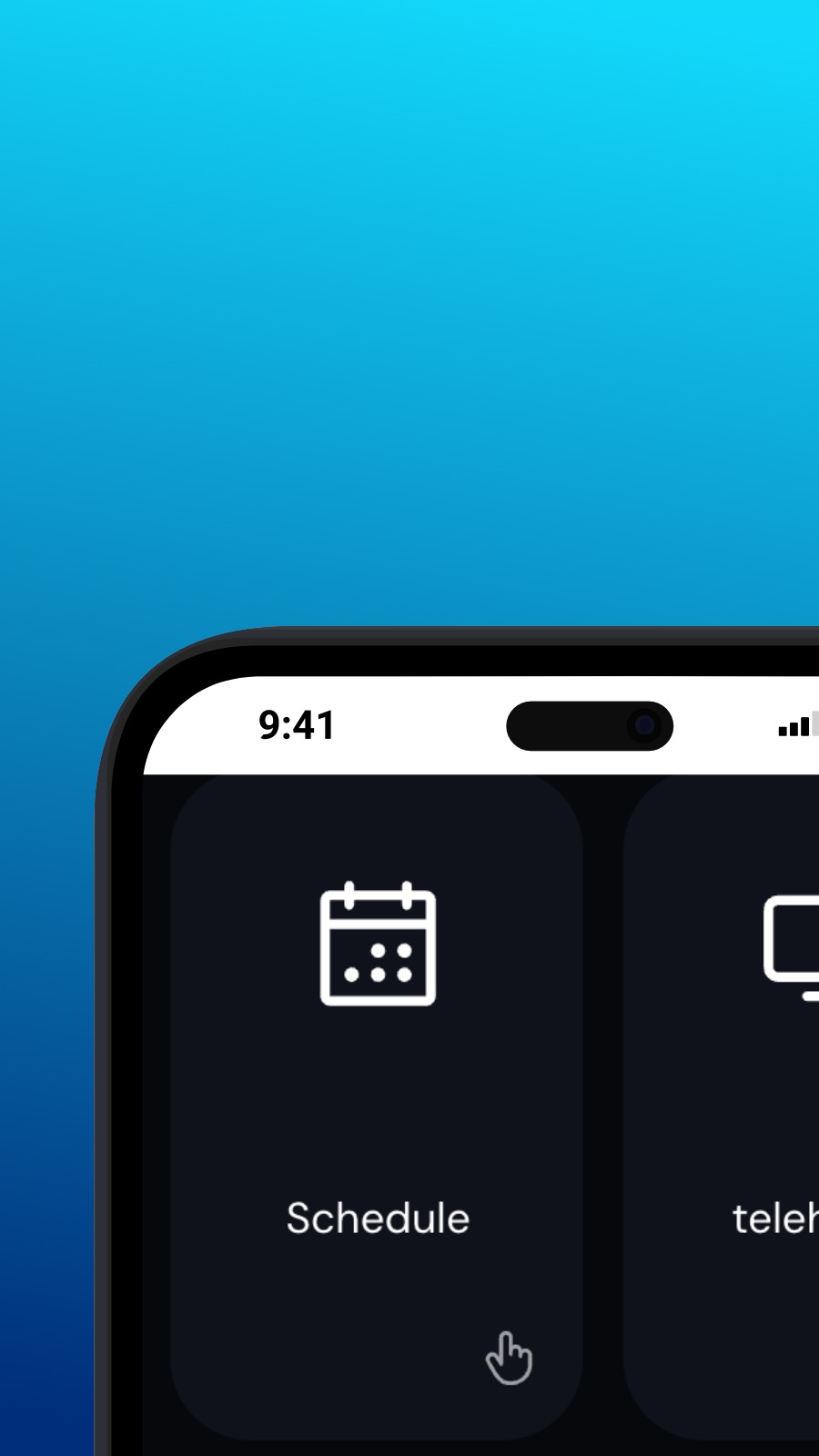

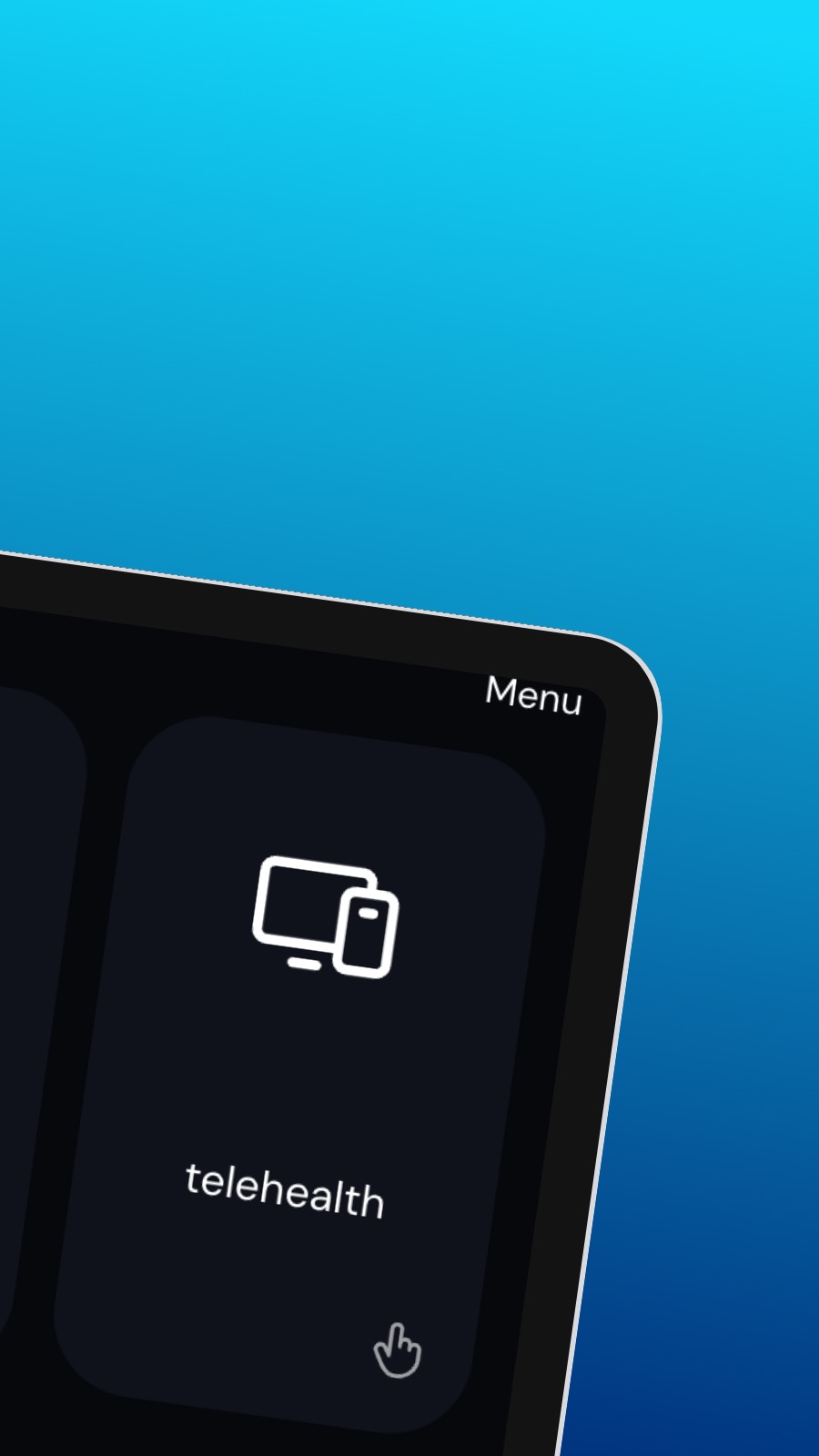
מידע על Psychvisit
It might also include shortcuts to frequently used features of the app, such as the appointment scheduler. The appointment scheduler is a screen where users can schedule appointments with their provider. This screen should be intuitive and easy to use, with options to select the date and time of the appointment and to choose the type of appointment they wish to schedule. A messaging feature allows users to communicate directly with their provider, securely and confidentially. Users can ask questions, share updates about their treatment, or request prescription refills through the messaging feature.
מהי האפליקציה הזו?
אפליקציה זו היא אפליקציית אינטרנט מתקדמת (או פשוט PWA). התקן אותה בכל סמארטפון, טאבלט או שולחני - היא משתמשת במעט מאוד שטח אחסון ואינה דורשת עדכונים. לפי התכנון, PWA לא יכולה לגשת לנתוני מכשיר או למידע אישי שלך.
זמינות
התקן את Psychvisit תוך מספר שניות - למעשה מהדפדפן שלך. אפליקציה זו זמינה באנדרואיד (עם Chrome), ב-Windows וב-macOS (עם Chrome או Edge), וב-iOS עם Safari. פשוט לחץ על כפתור התקנה בראש הדף.