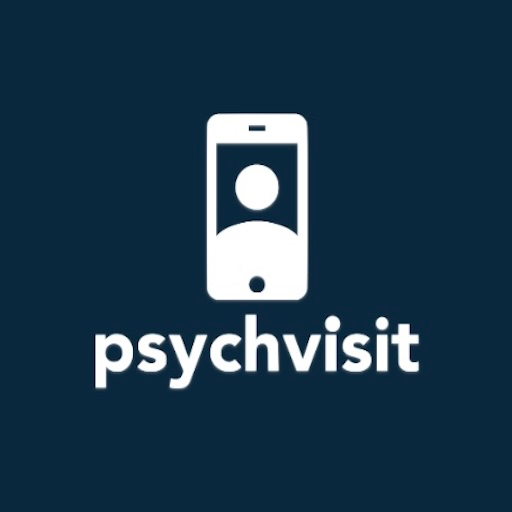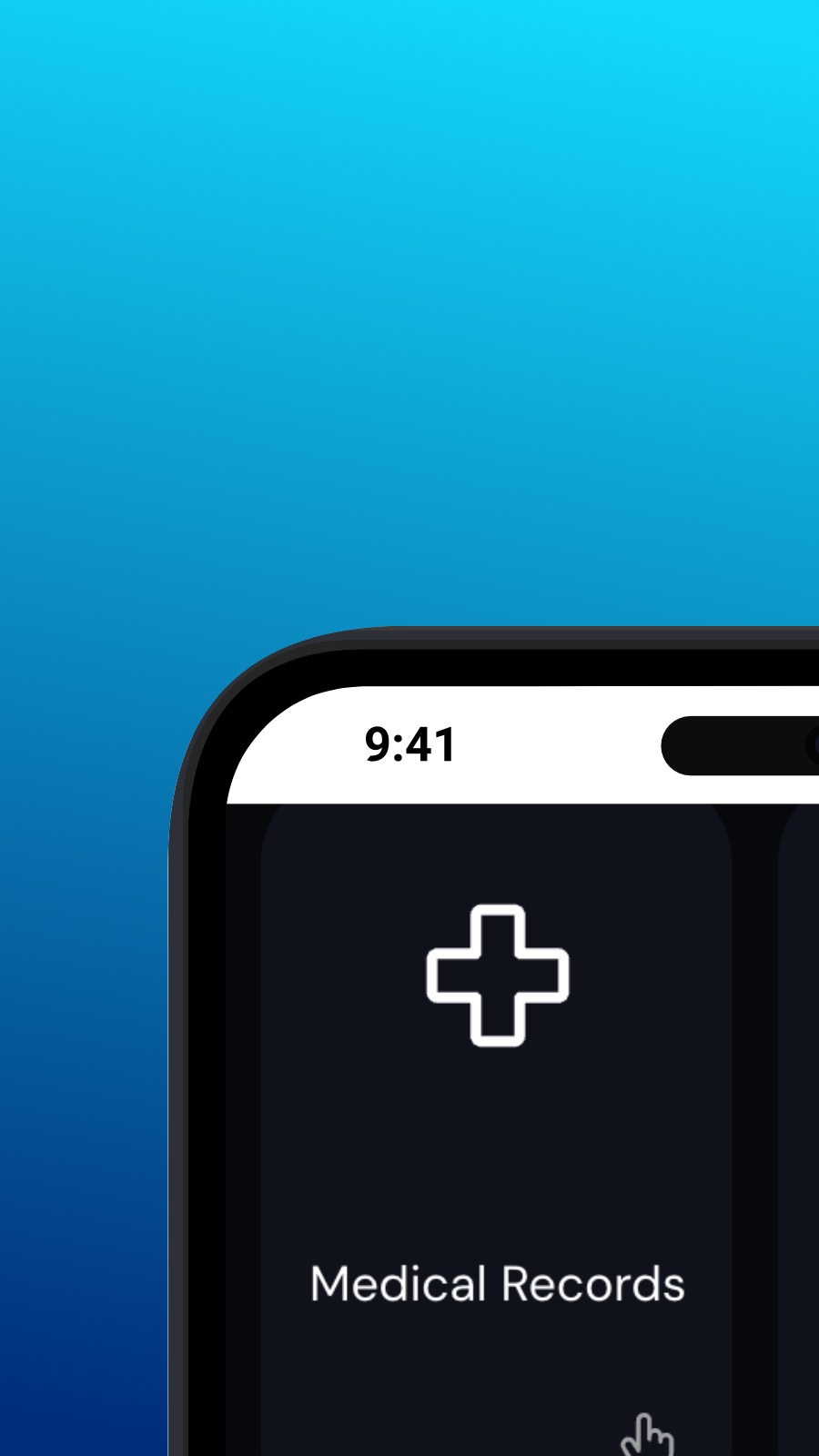

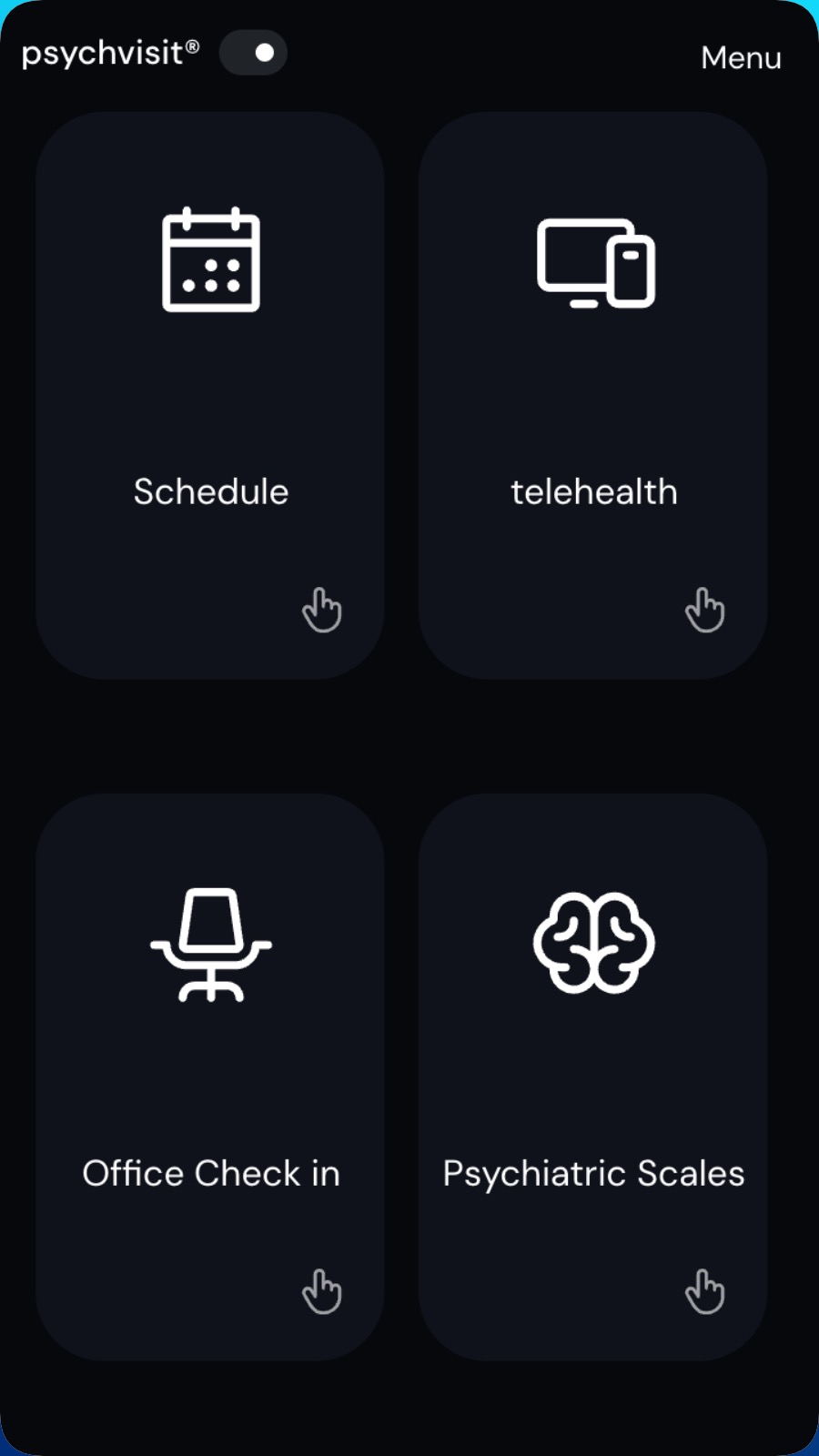
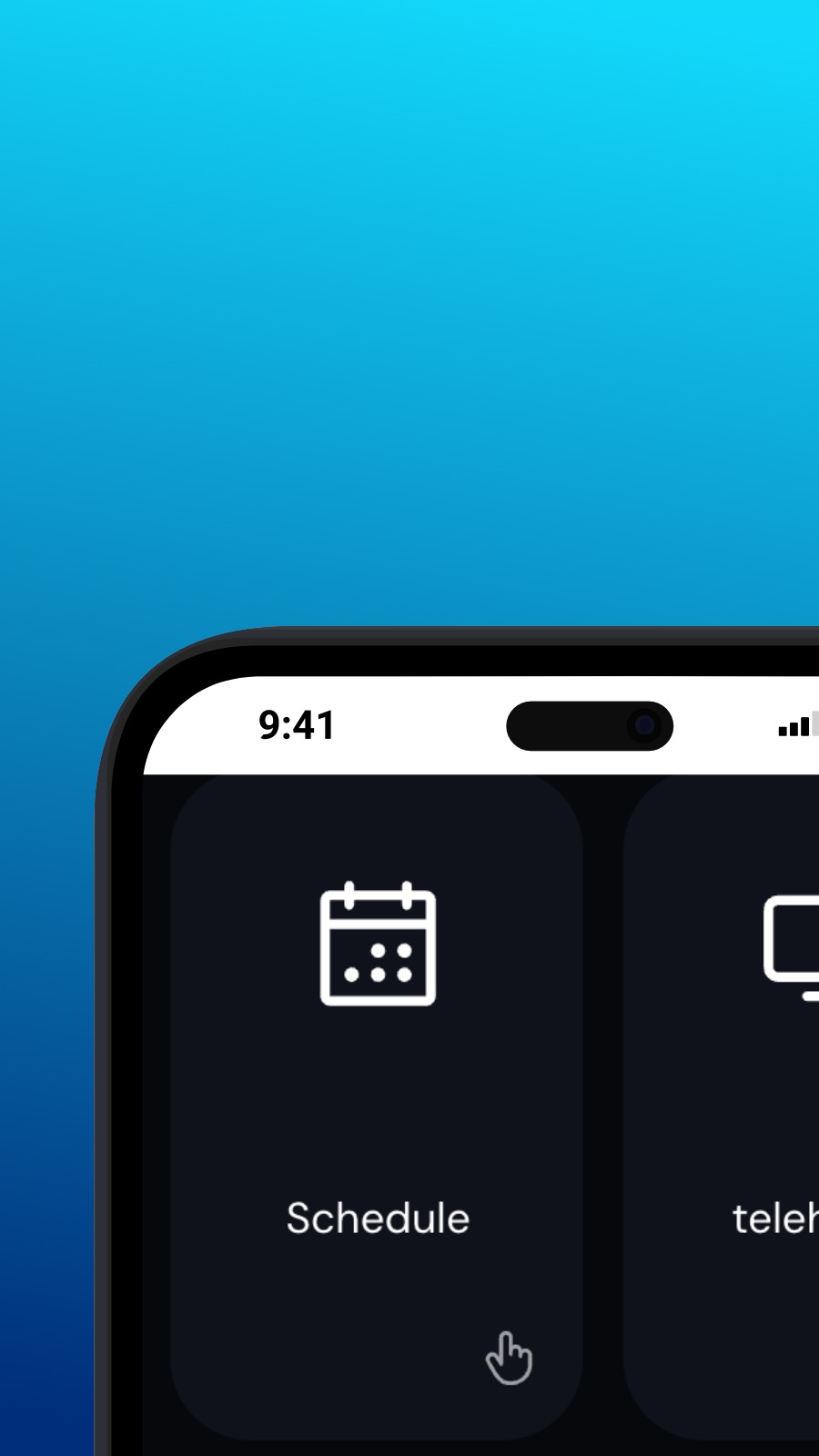

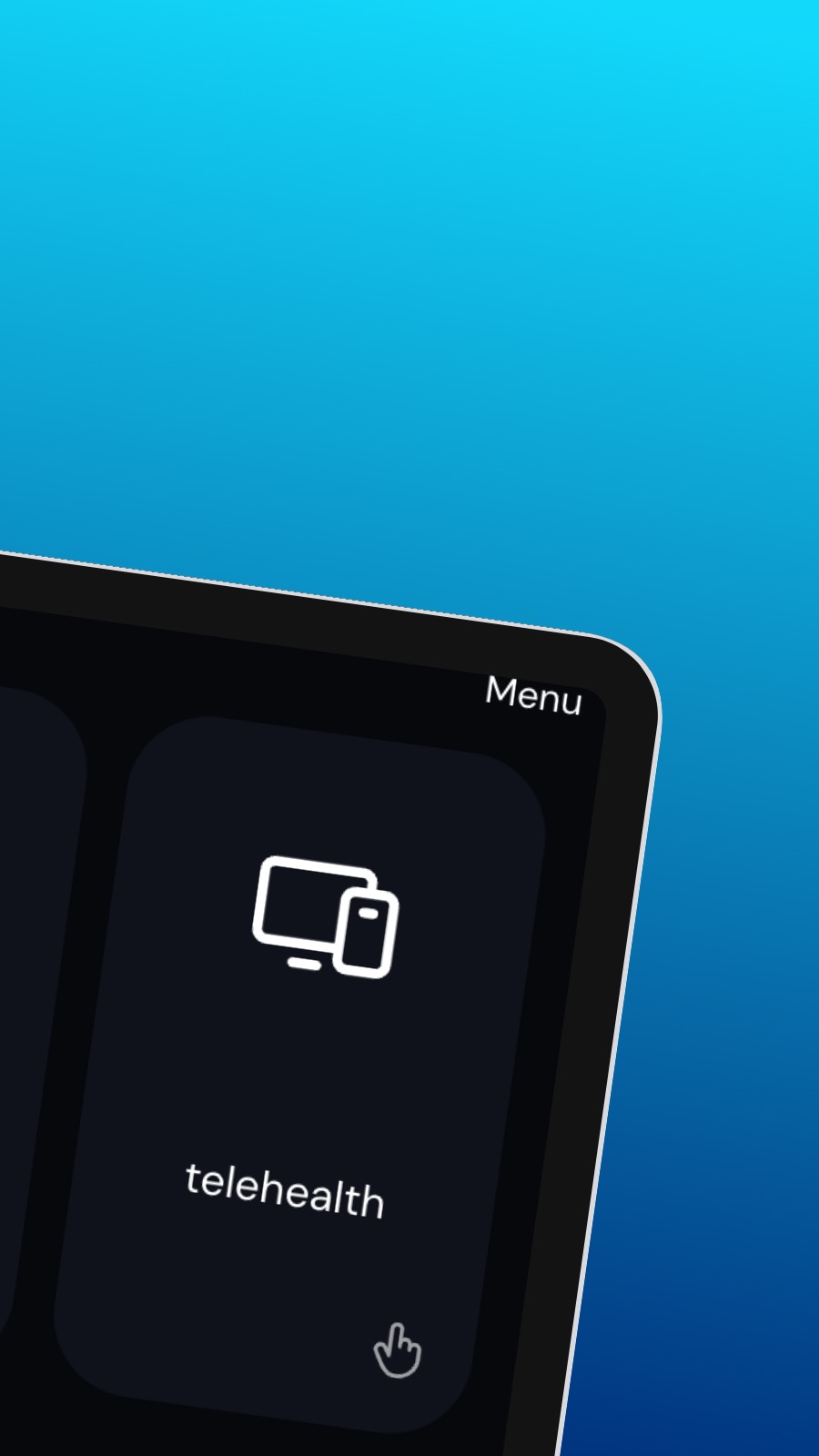
Tentang Psychvisit
It might also include shortcuts to frequently used features of the app, such as the appointment scheduler. The appointment scheduler is a screen where users can schedule appointments with their provider. This screen should be intuitive and easy to use, with options to select the date and time of the appointment and to choose the type of appointment they wish to schedule. A messaging feature allows users to communicate directly with their provider, securely and confidentially. Users can ask questions, share updates about their treatment, or request prescription refills through the messaging feature.
Apa itu aplikasi ini?
Aplikasi ini adalah Aplikasi Web Progresif (atau hanya PWA). Instal di smartphone, tablet, atau komputer desktop apa pun — aplikasi ini hanya menggunakan sedikit ruang penyimpanan dan tidak memerlukan pembaruan. Secara desain, PWA tidak dapat mengakses data perangkat atau informasi pribadi Anda.
Ketersediaan
Instal Psychvisit dalam beberapa detik — langsung dari browser Anda. Aplikasi ini tersedia di Android (dengan Chrome), di Windows dan macOS (dengan Chrome atau Edge), dan di iOS dengan Safari. Cukup klik tombol Instal di bagian atas halaman.