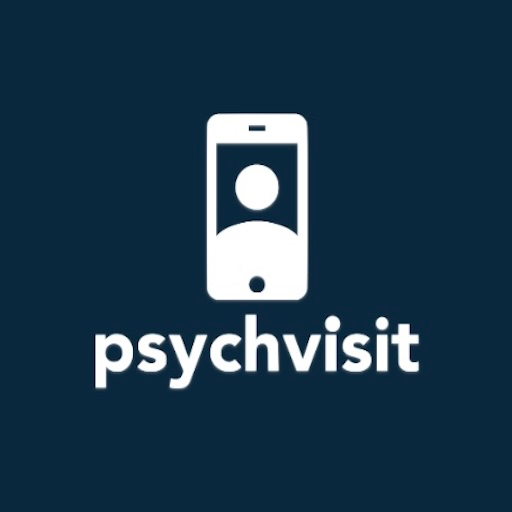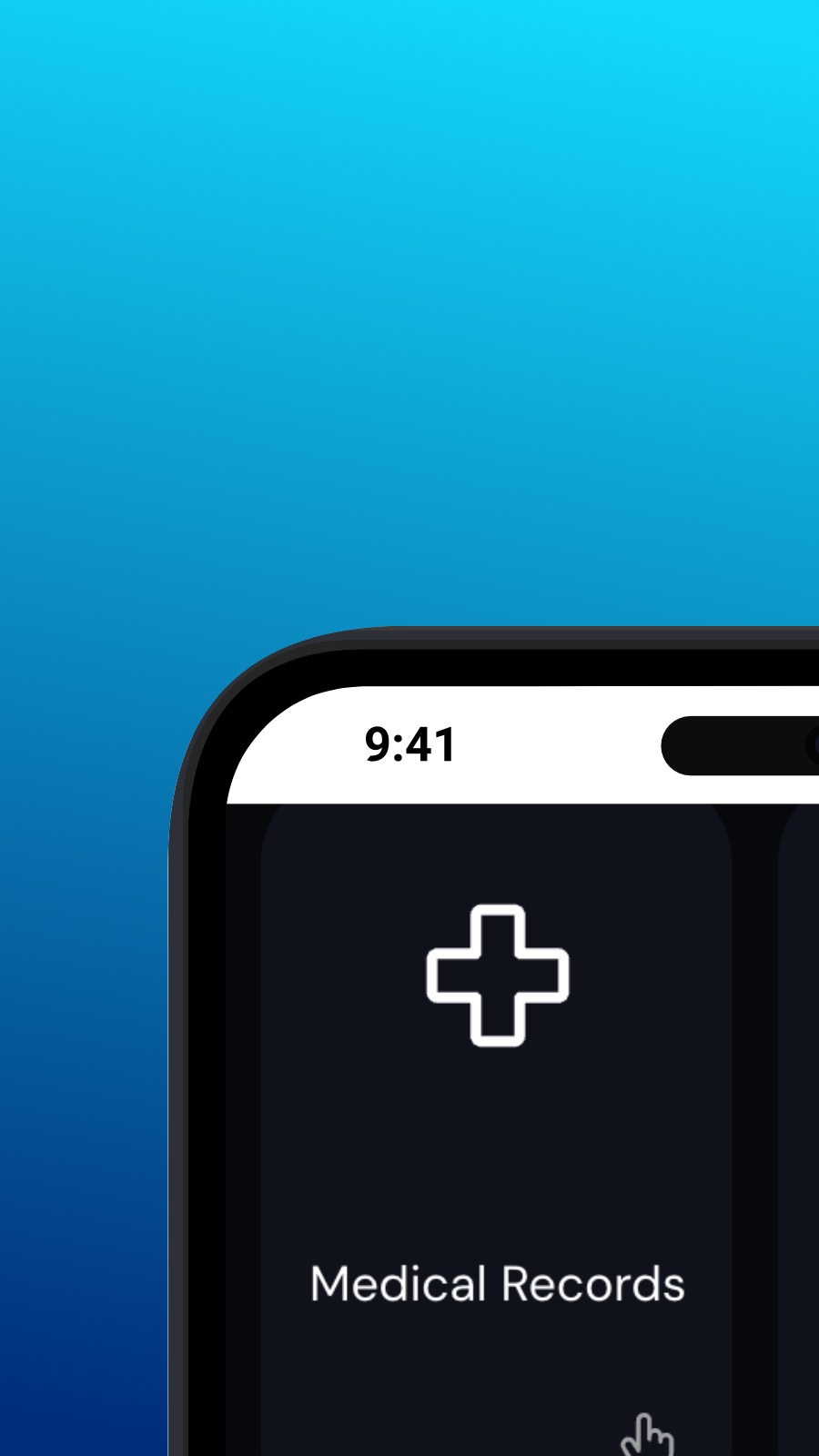

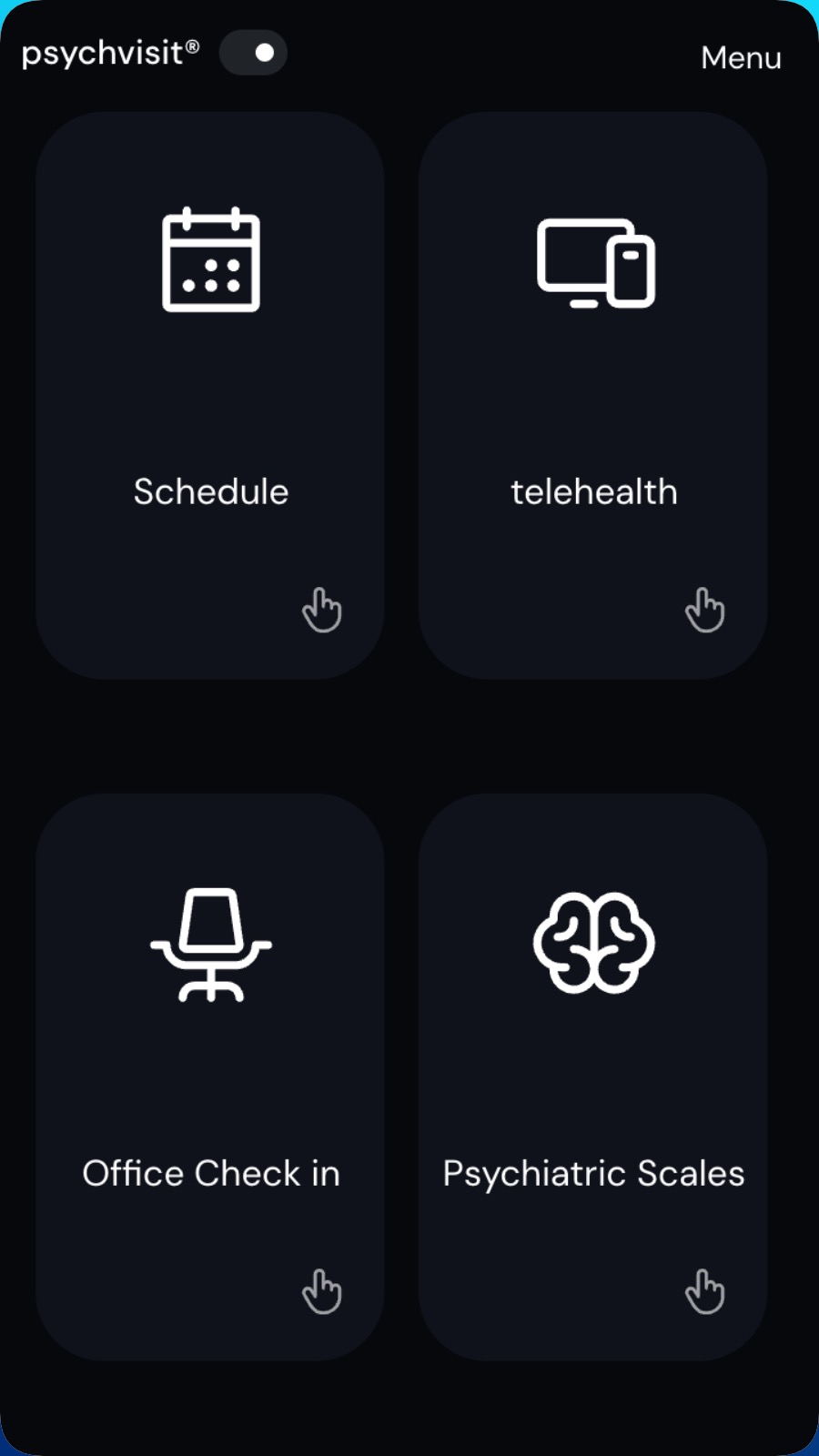
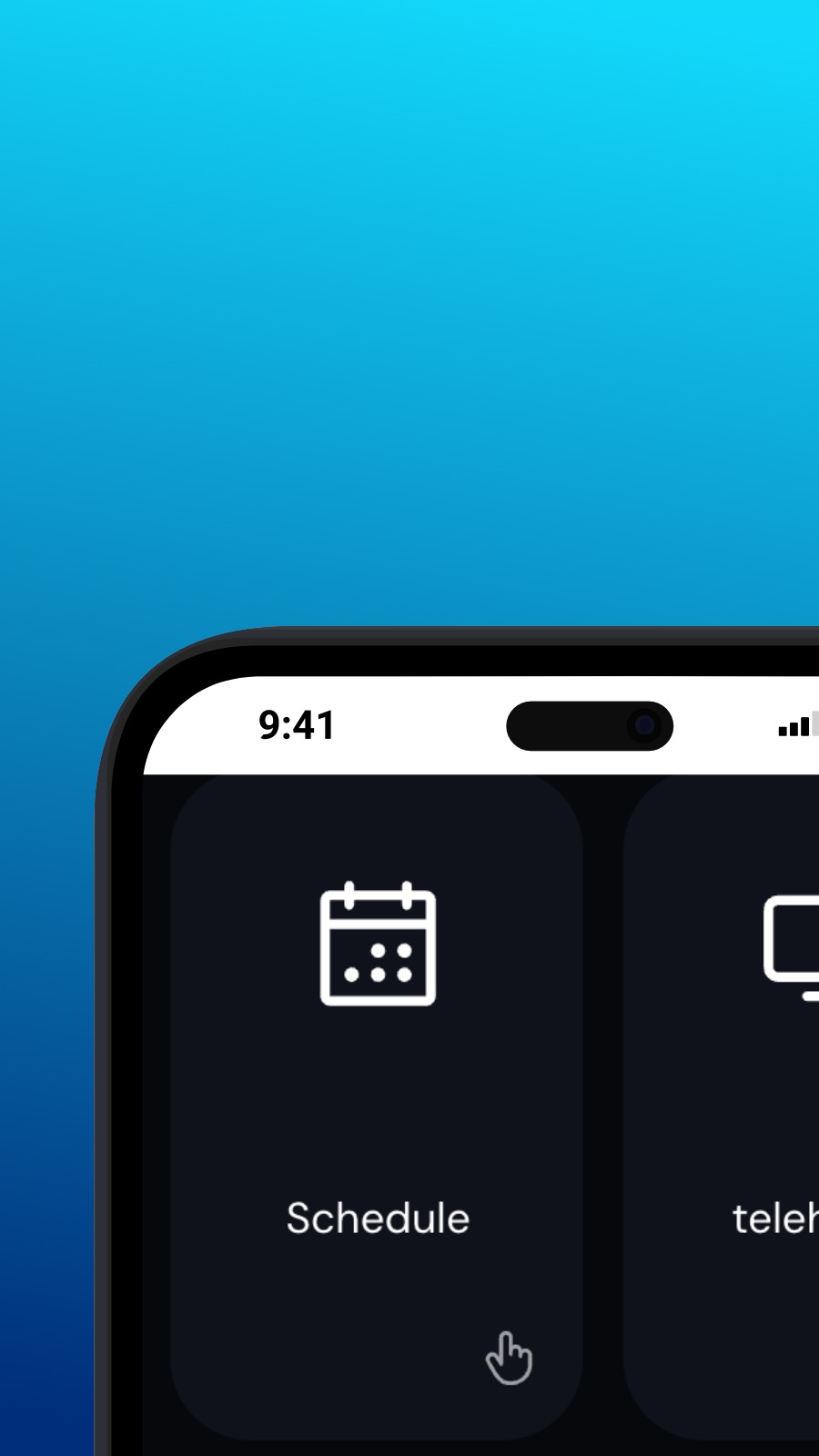

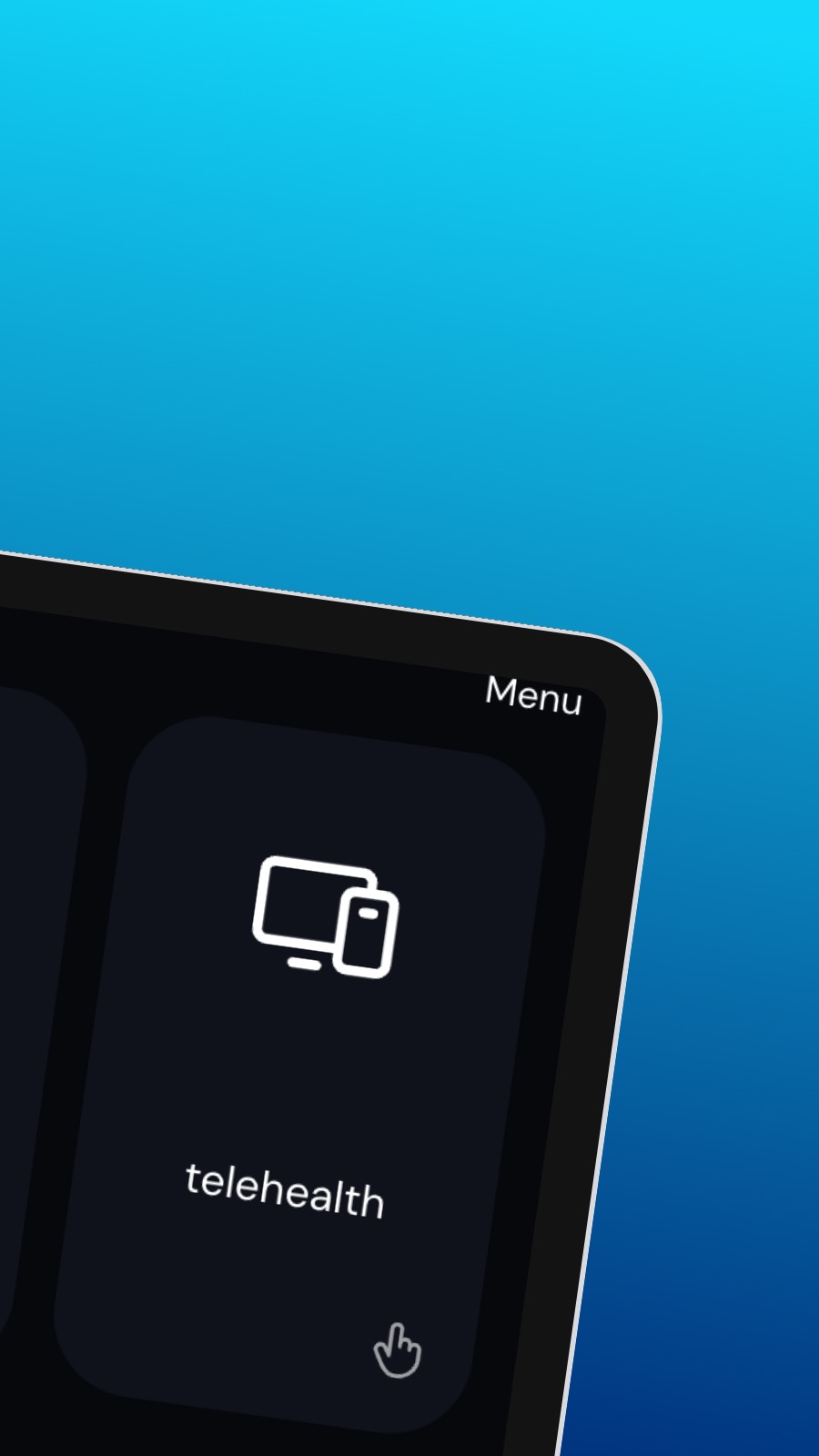
Psychvisitについて
It might also include shortcuts to frequently used features of the app, such as the appointment scheduler. The appointment scheduler is a screen where users can schedule appointments with their provider. This screen should be intuitive and easy to use, with options to select the date and time of the appointment and to choose the type of appointment they wish to schedule. A messaging feature allows users to communicate directly with their provider, securely and confidentially. Users can ask questions, share updates about their treatment, or request prescription refills through the messaging feature.
このアプリについて
このアプリはプログレッシブWebアプリ(PWA)です。スマートフォンやデスクトップを問わずインストールでき、使用するストレージ容量も僅かです。また、PWAはその設計上、お客様の個人情報やデバイス上のデータにアクセスすることはありません。
方法
Psychvisitは、ブラウザから直接、数秒でインストールできます。 このアプリは、Android(ChromeまたはSamsung Internetを使用)、WindowsおよびmacOS(ChromeまたはEdgeを使用)、およびSafariを使用したiOSで使用できます。 ページ上部の「インストール」ボタンをクリックするだけです。