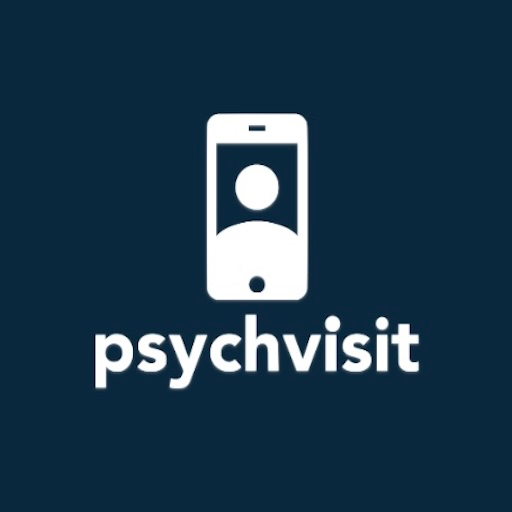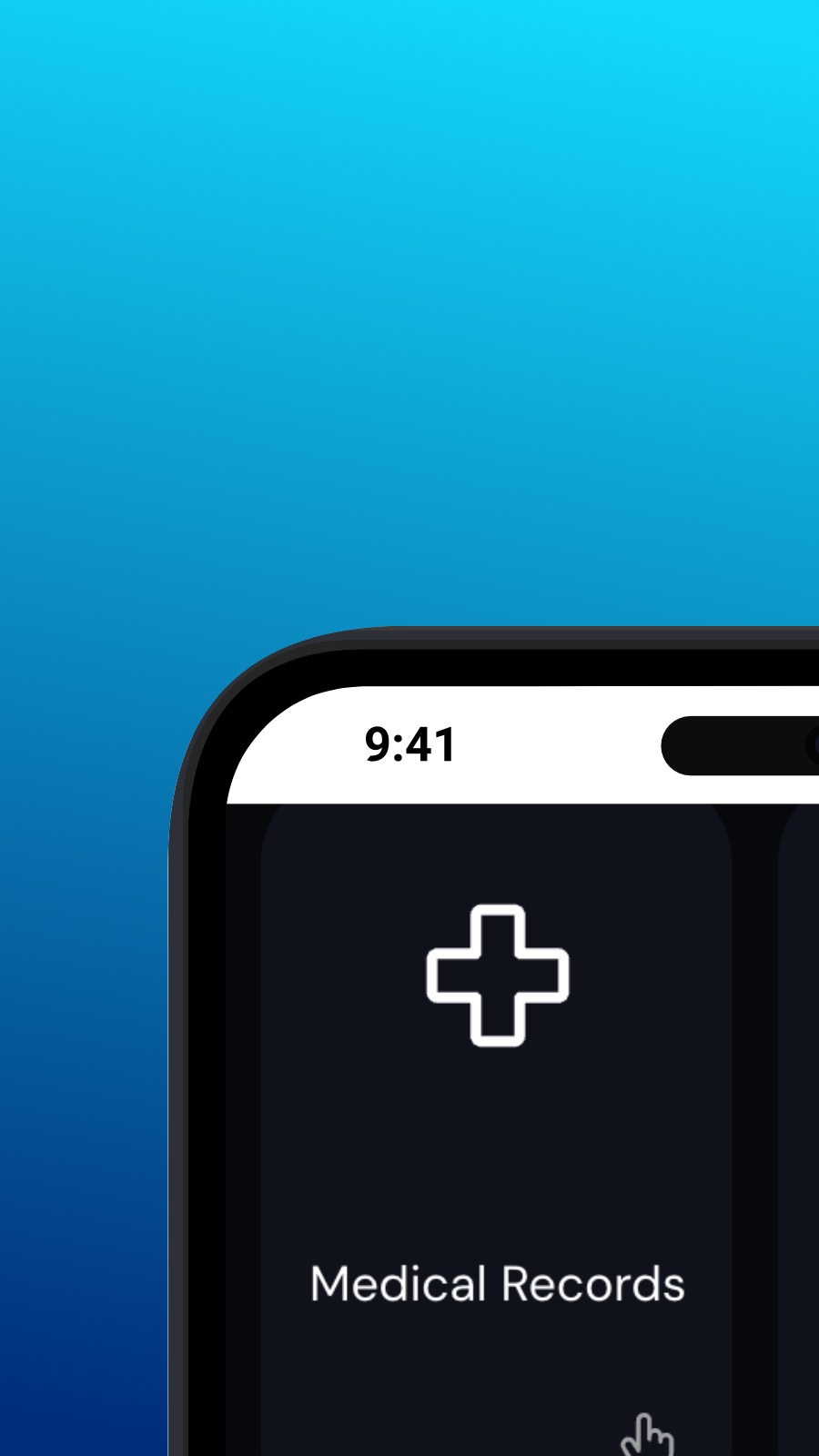

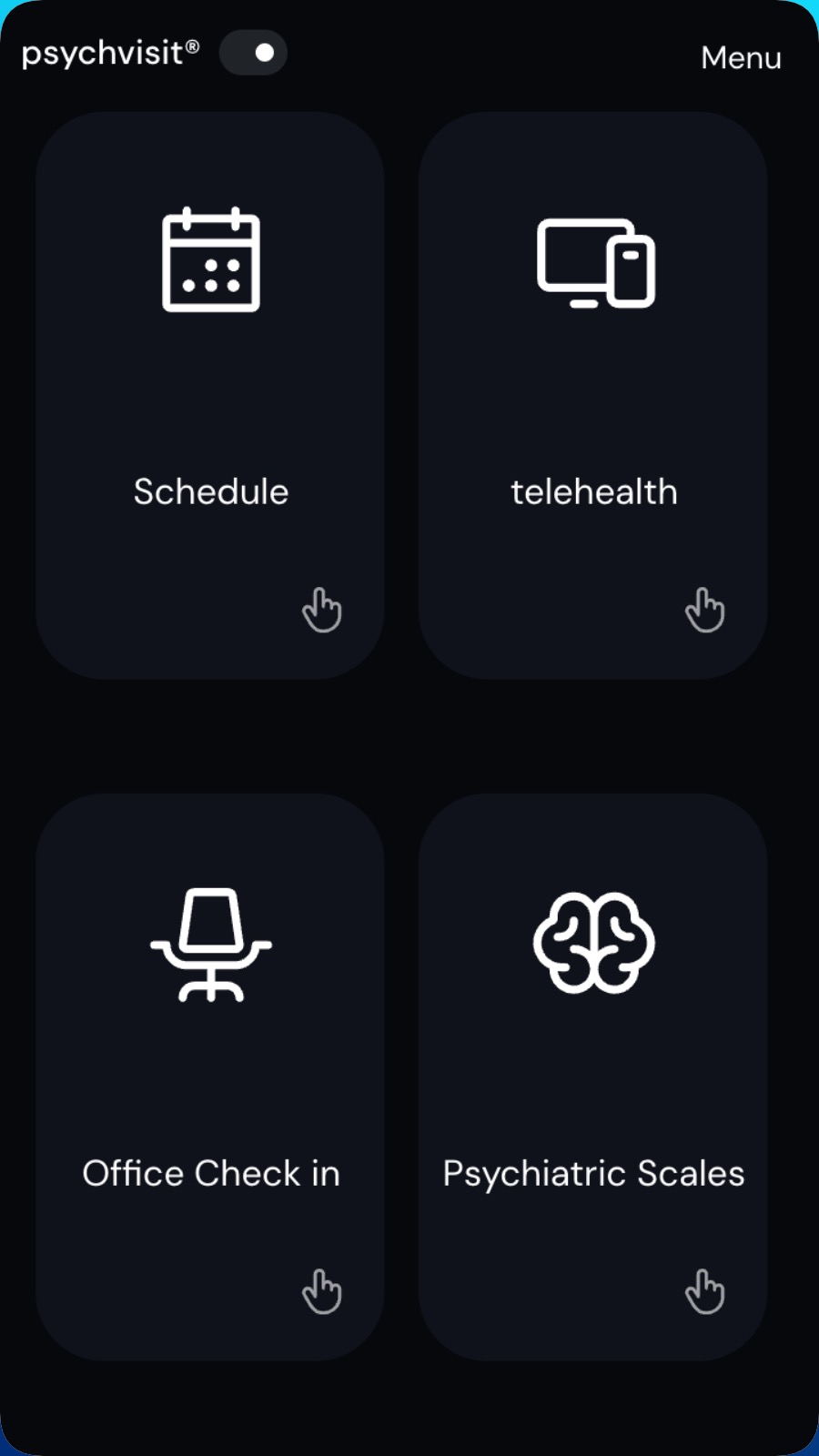
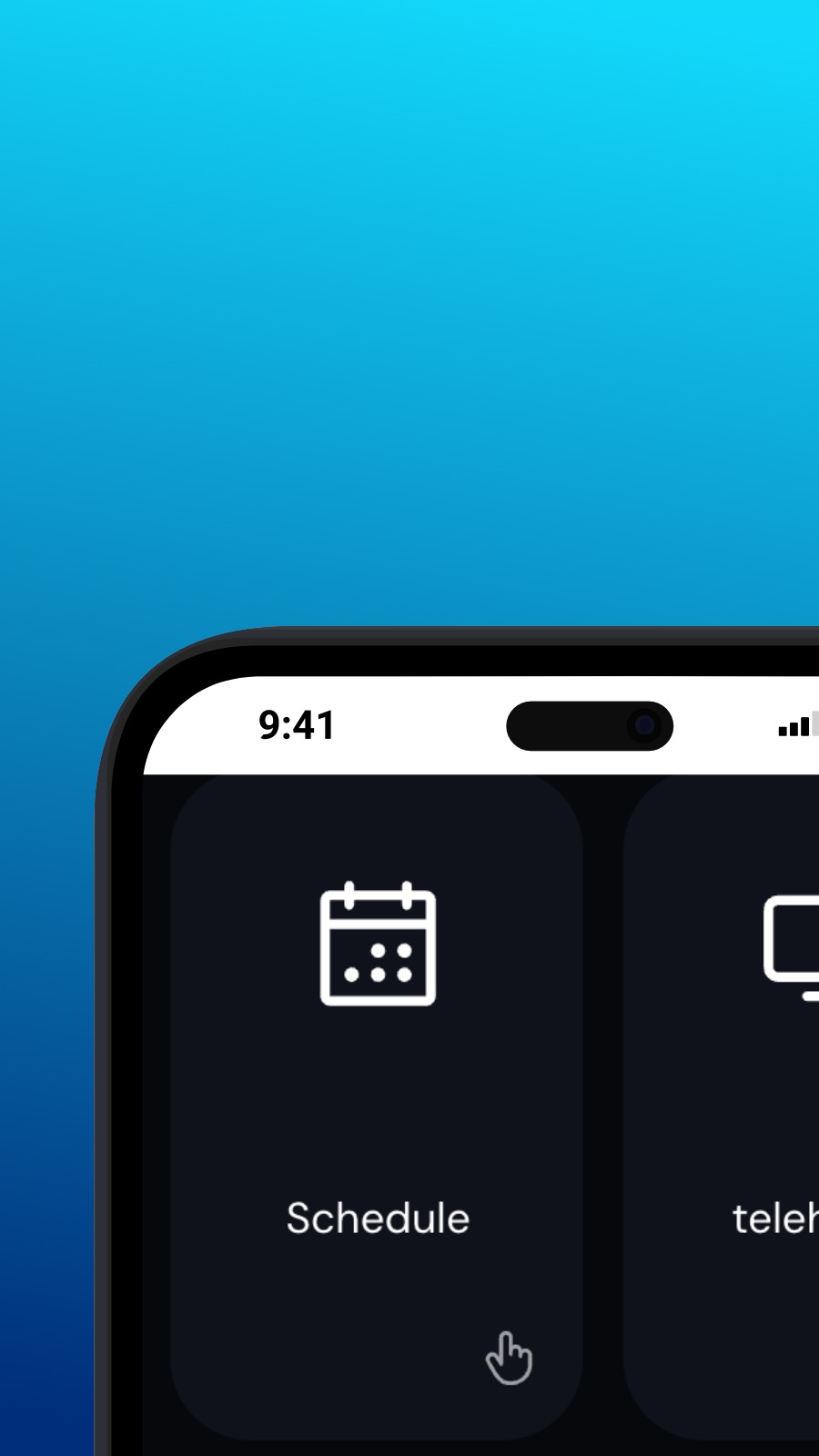

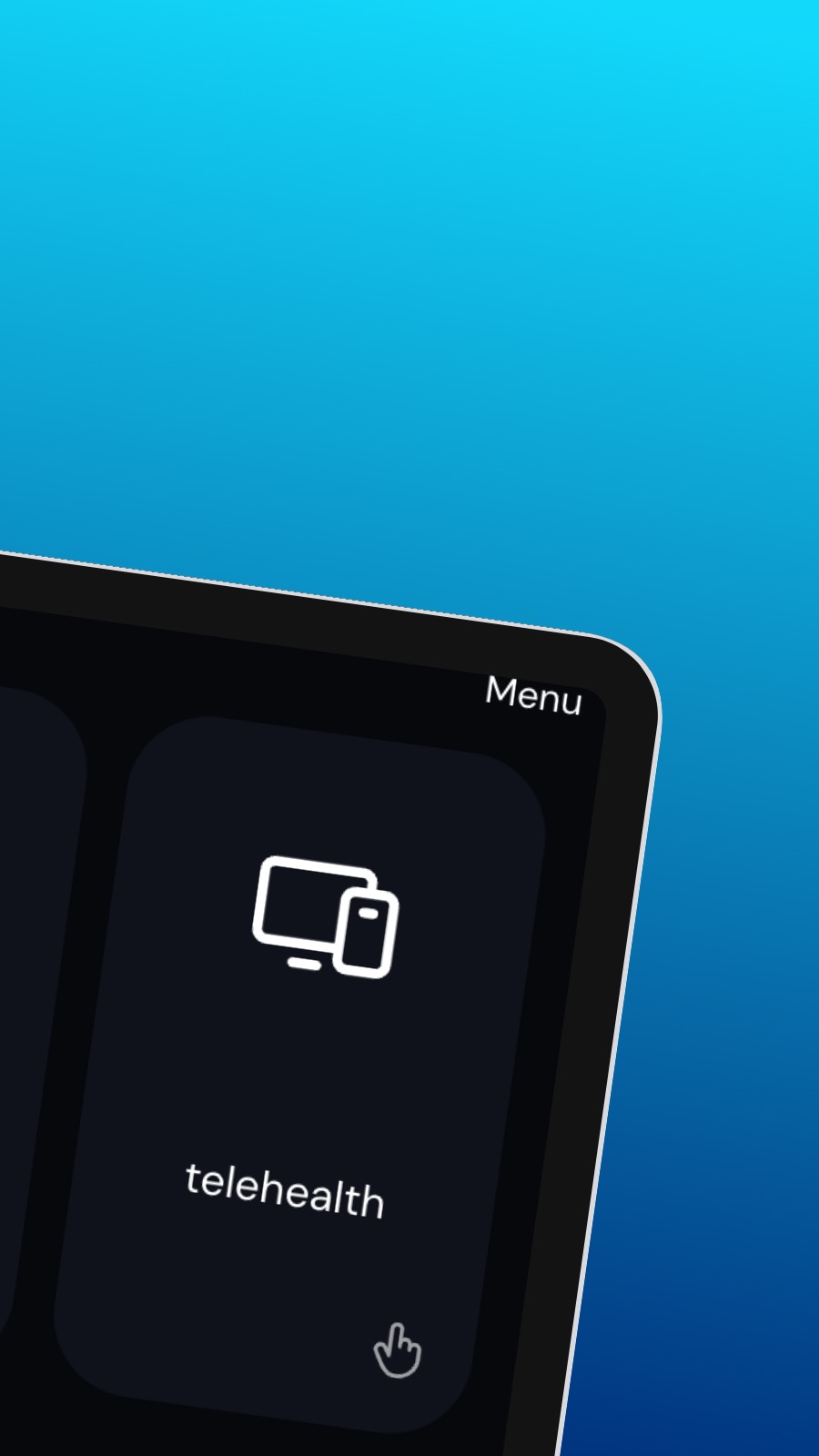
Psychvisit 소개
It might also include shortcuts to frequently used features of the app, such as the appointment scheduler. The appointment scheduler is a screen where users can schedule appointments with their provider. This screen should be intuitive and easy to use, with options to select the date and time of the appointment and to choose the type of appointment they wish to schedule. A messaging feature allows users to communicate directly with their provider, securely and confidentially. Users can ask questions, share updates about their treatment, or request prescription refills through the messaging feature.
앱 안내
이 앱은 프로그레시브 웹 앱(또는 간단히 PWA)입니다. 이 앱은 모든 스마트폰이나 데스크톱 컴퓨터에 설치할 수 있으며 저장 공간을 거의 사용하지 않습니다. 기본적으로 PWA는 장치 데이터에 액세스하거나 개인 정보에 접근할 수 없습니다.
호환성
브라우저에서 직접 몇 초 안에 Psychvisit 설치할 수 있습니다. 이 앱은 안드로이드(크롬, 삼성 인터넷), 윈도우/macOS(크롬, 엣지), iOS(사파리) 환경을 지원합니다. 페이지 상단의 [설치] 버튼을 클릭하기만 하면 됩니다.