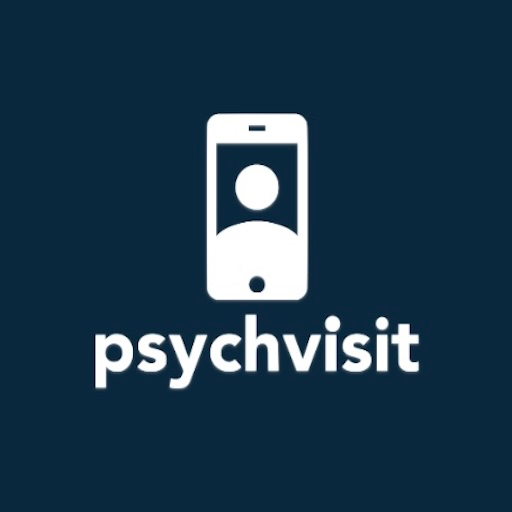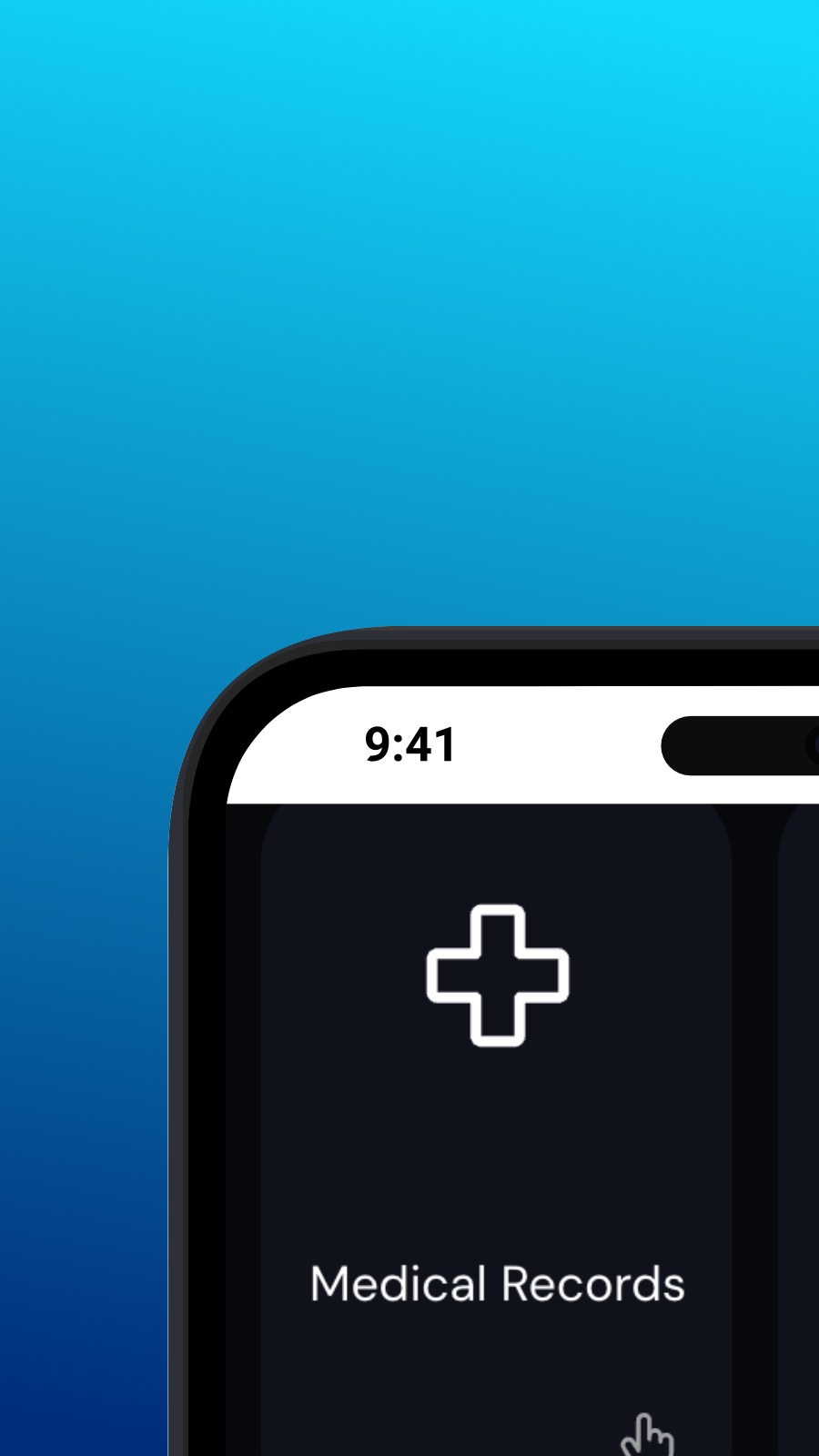

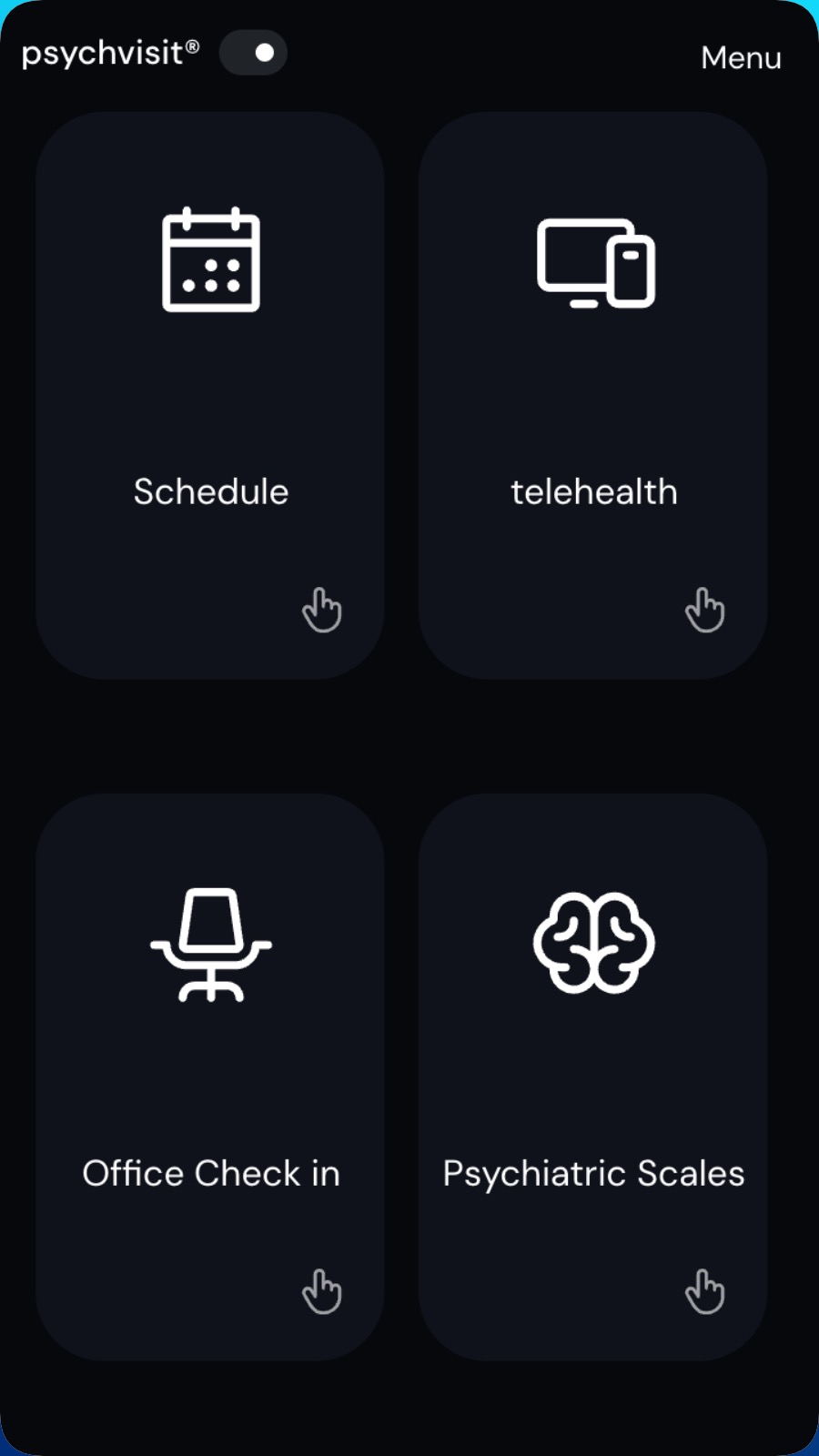
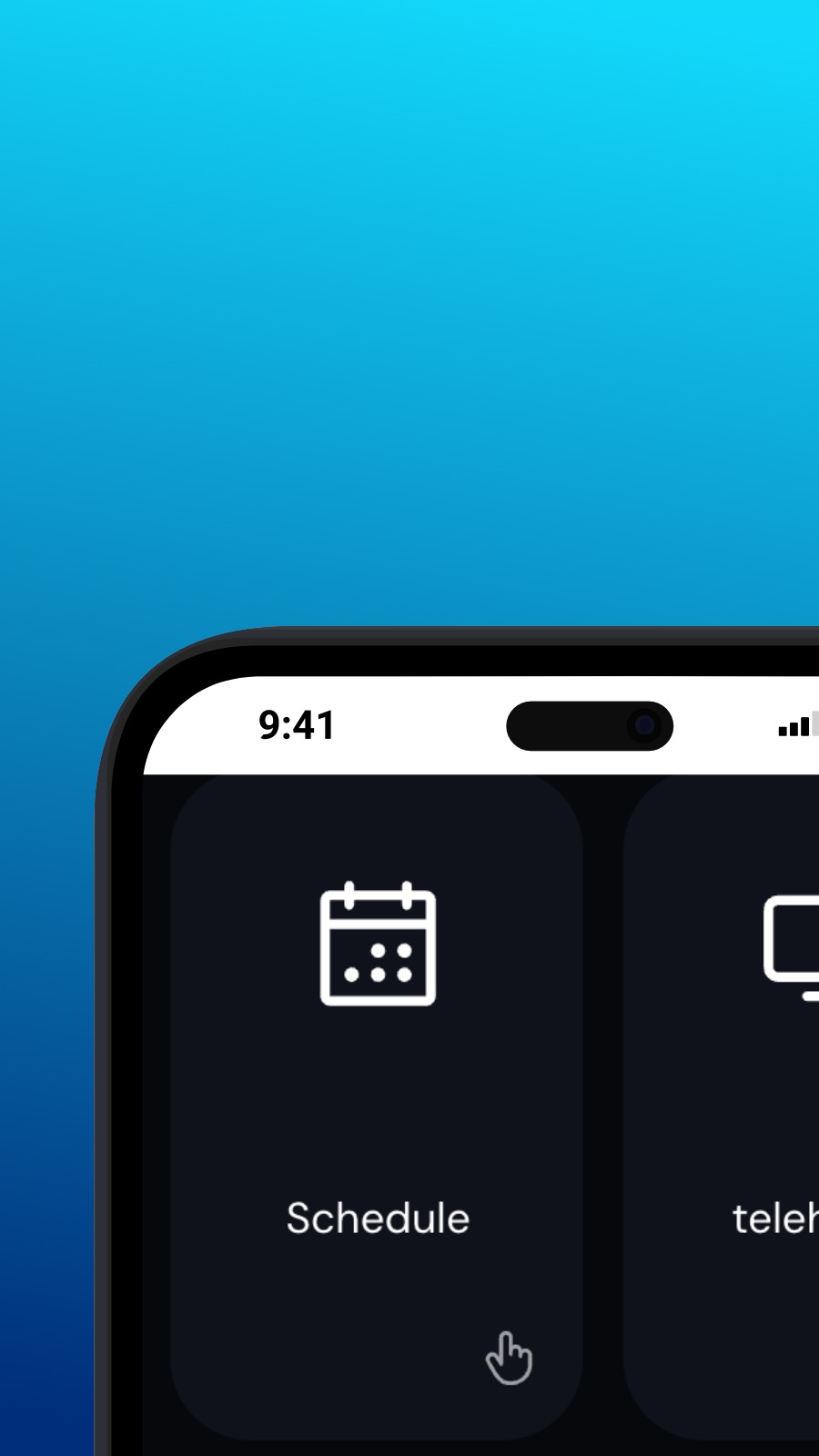

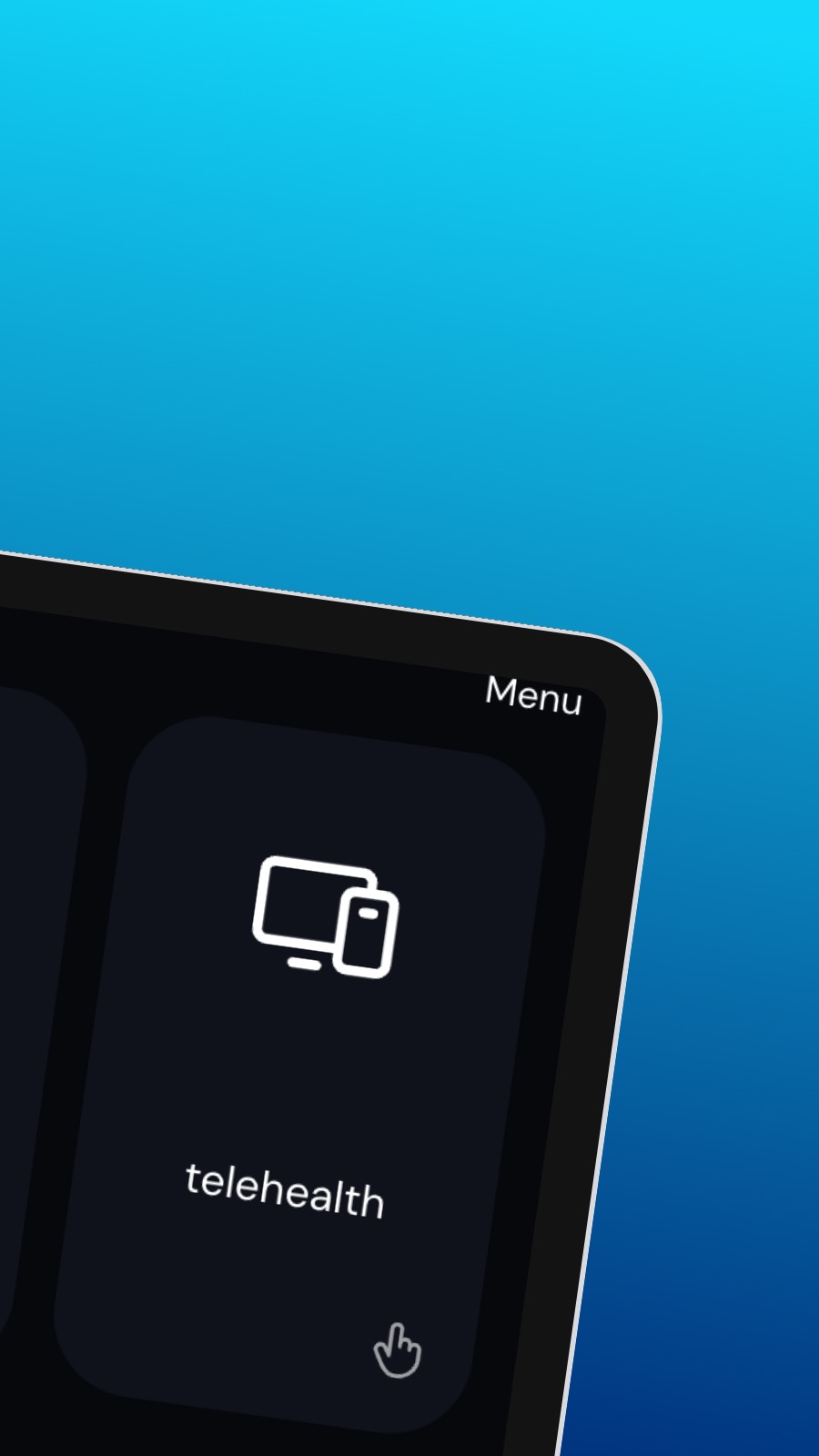
Om Psychvisit
It might also include shortcuts to frequently used features of the app, such as the appointment scheduler. The appointment scheduler is a screen where users can schedule appointments with their provider. This screen should be intuitive and easy to use, with options to select the date and time of the appointment and to choose the type of appointment they wish to schedule. A messaging feature allows users to communicate directly with their provider, securely and confidentially. Users can ask questions, share updates about their treatment, or request prescription refills through the messaging feature.
Hva er denne appen?
Dette er en Progressive Web App (eller ganske enkelt PWA). Appen vår kan installeres på hvilken som helst smarttelefon eller stasjonær datamaskin – og den bruker svært lite lagringsplass! En PWA er designet slik at den ikke får tilgang til enhetsdataene dine eller din personlige informasjon.
Tilgjengelighet
Psychvisit kan installeres på noen få sekunder – direkte fra nettleseren din. Denne appen er tilgjengelig på Android (med Chrome), på Windows og macOS (med Chrome eller Edge), og på iOS med Safari. Bare klikk på Installer-knappen øverst på siden.