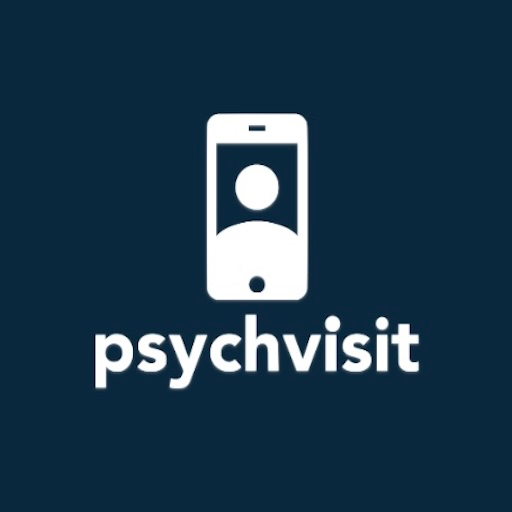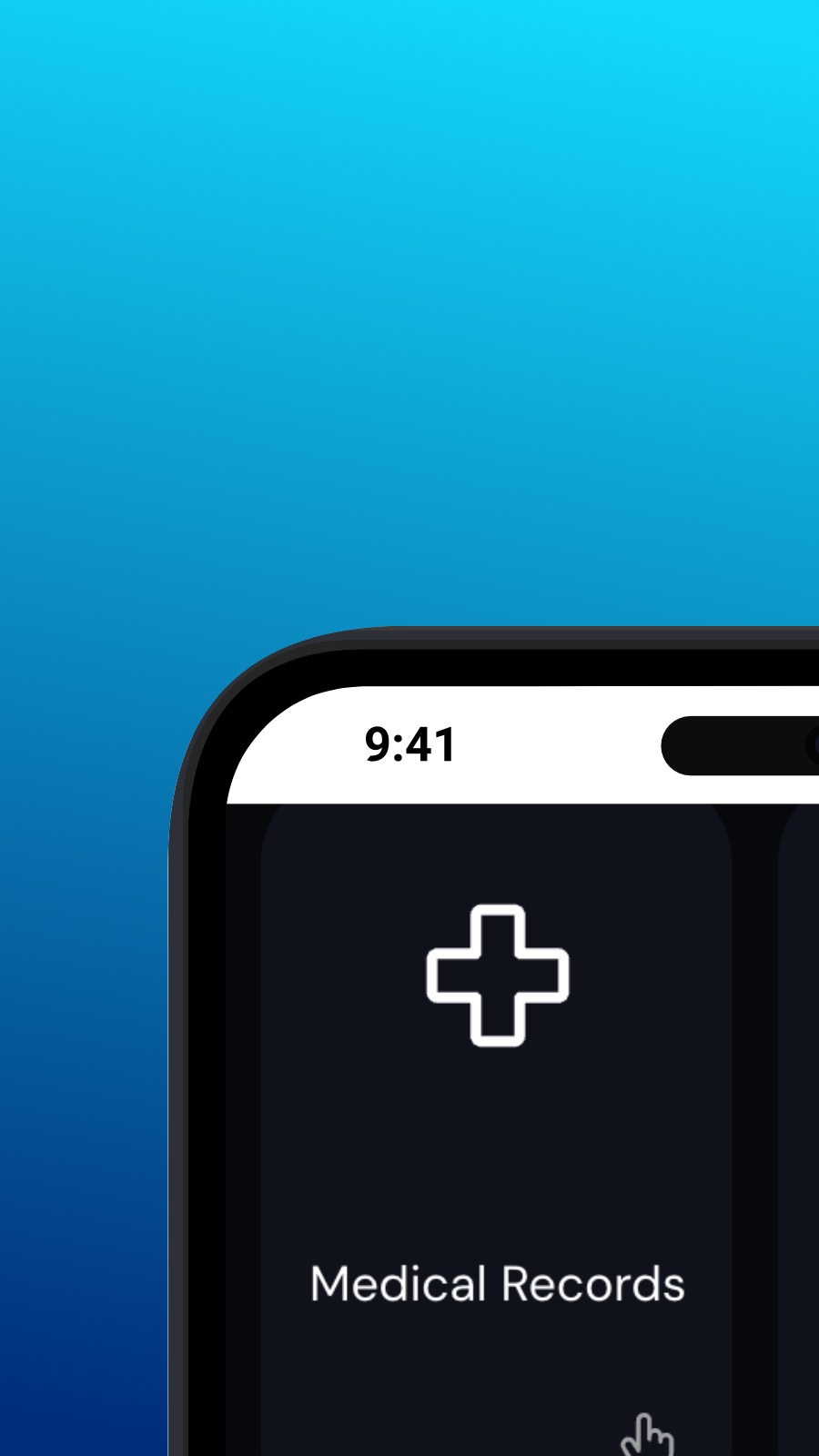

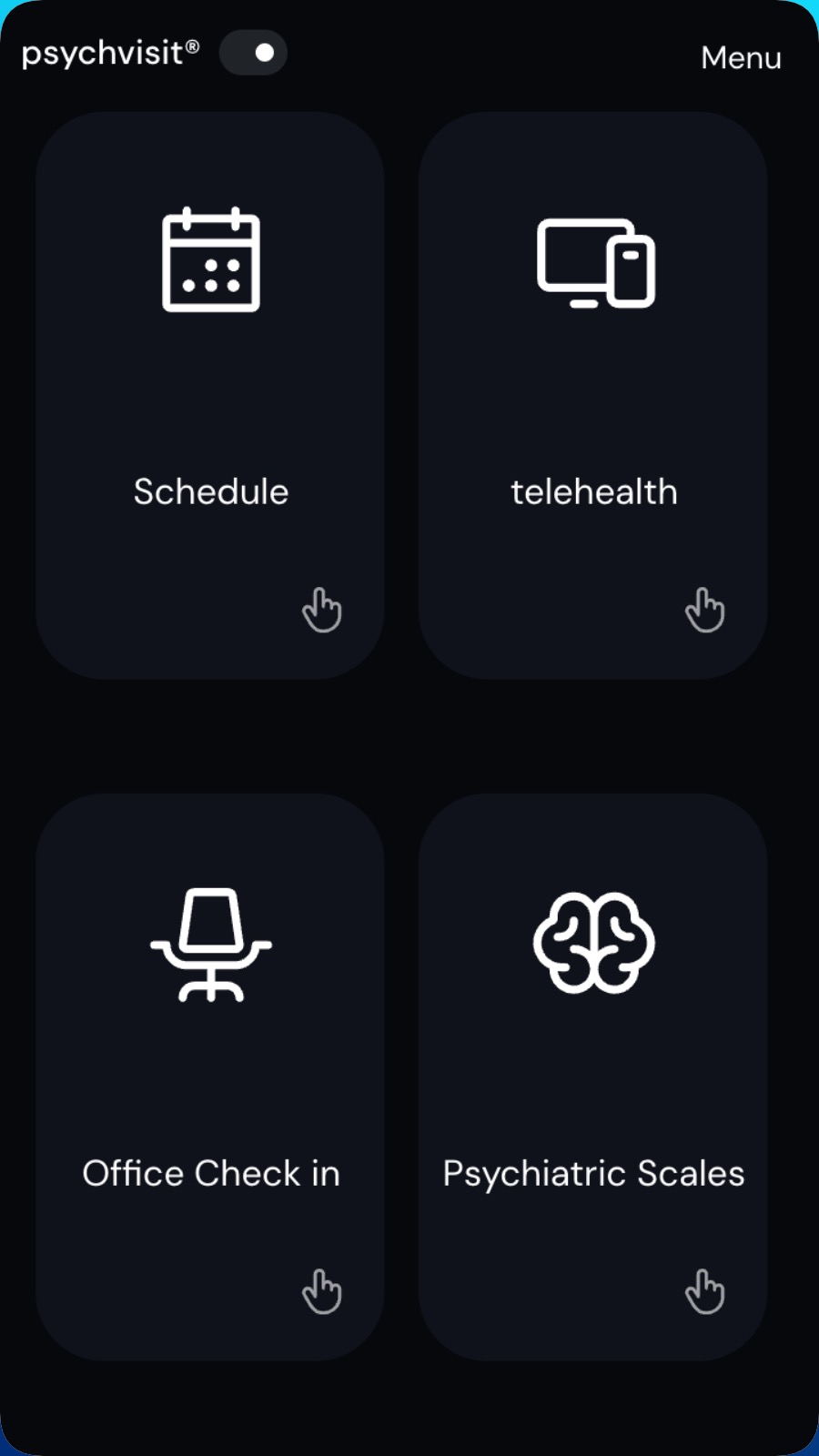
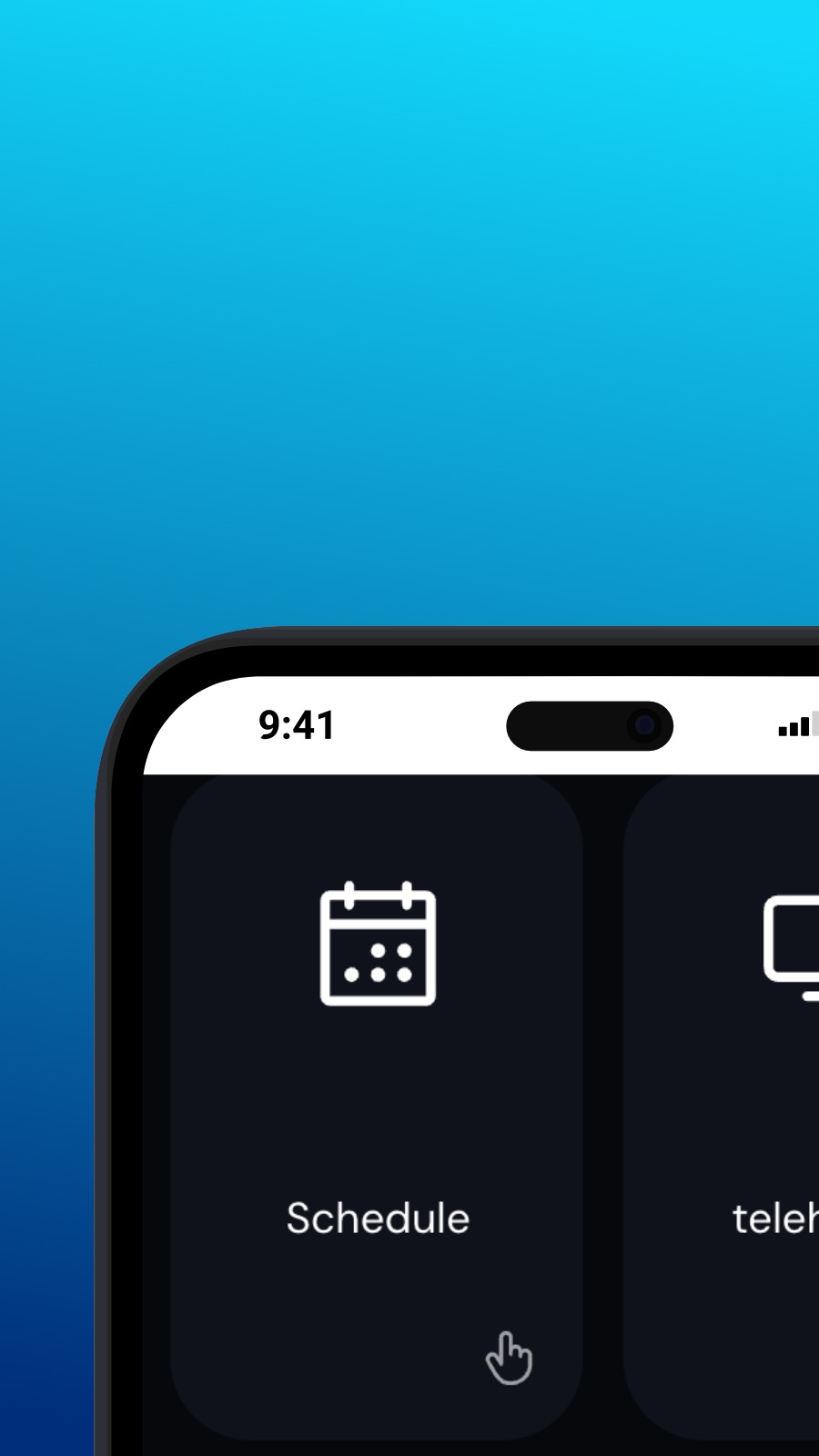

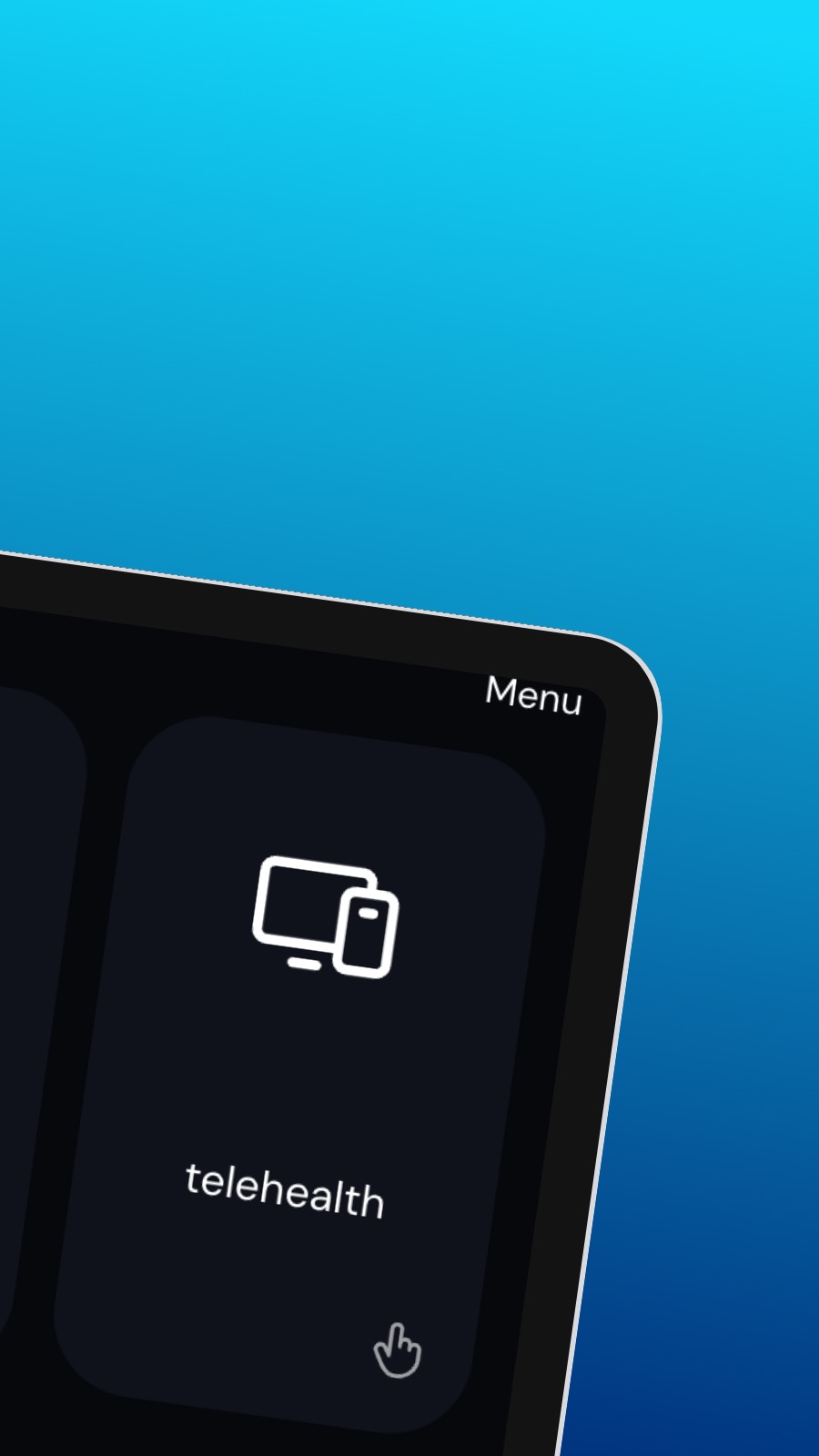
O aplikacji Psychvisit
It might also include shortcuts to frequently used features of the app, such as the appointment scheduler. The appointment scheduler is a screen where users can schedule appointments with their provider. This screen should be intuitive and easy to use, with options to select the date and time of the appointment and to choose the type of appointment they wish to schedule. A messaging feature allows users to communicate directly with their provider, securely and confidentially. Users can ask questions, share updates about their treatment, or request prescription refills through the messaging feature.
Co to za aplikacja?
Ta aplikacja to Progressive Web App (lub po prostu PWA). Zainstaluj ją na dowolnym smartfonie, tablecie lub komputerze stacjonarnym — zajmuje bardzo mało miejsca i nie wymaga aktualizacji. Z założenia PWA nie może uzyskać dostępu do danych urządzenia ani informacji osobistych.
Dostępność
Zainstaluj Psychvisit w kilka sekund — bezpośrednio z przeglądarki. Ta aplikacja jest dostępna na Androida (z Chrome), na Windows i macOS (z Chrome lub Edge) oraz na iOS z Safari. Wystarczy kliknąć przycisk Zainstaluj u góry strony.