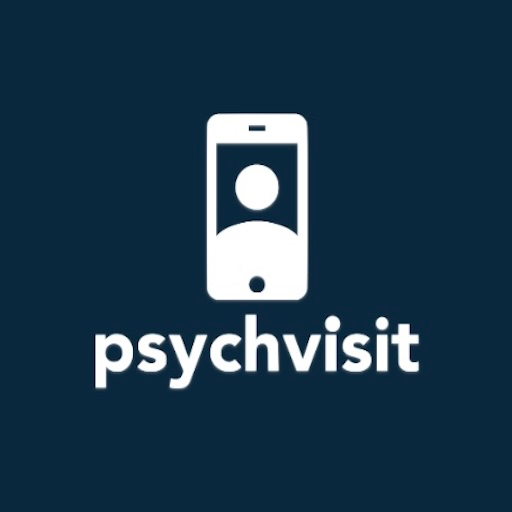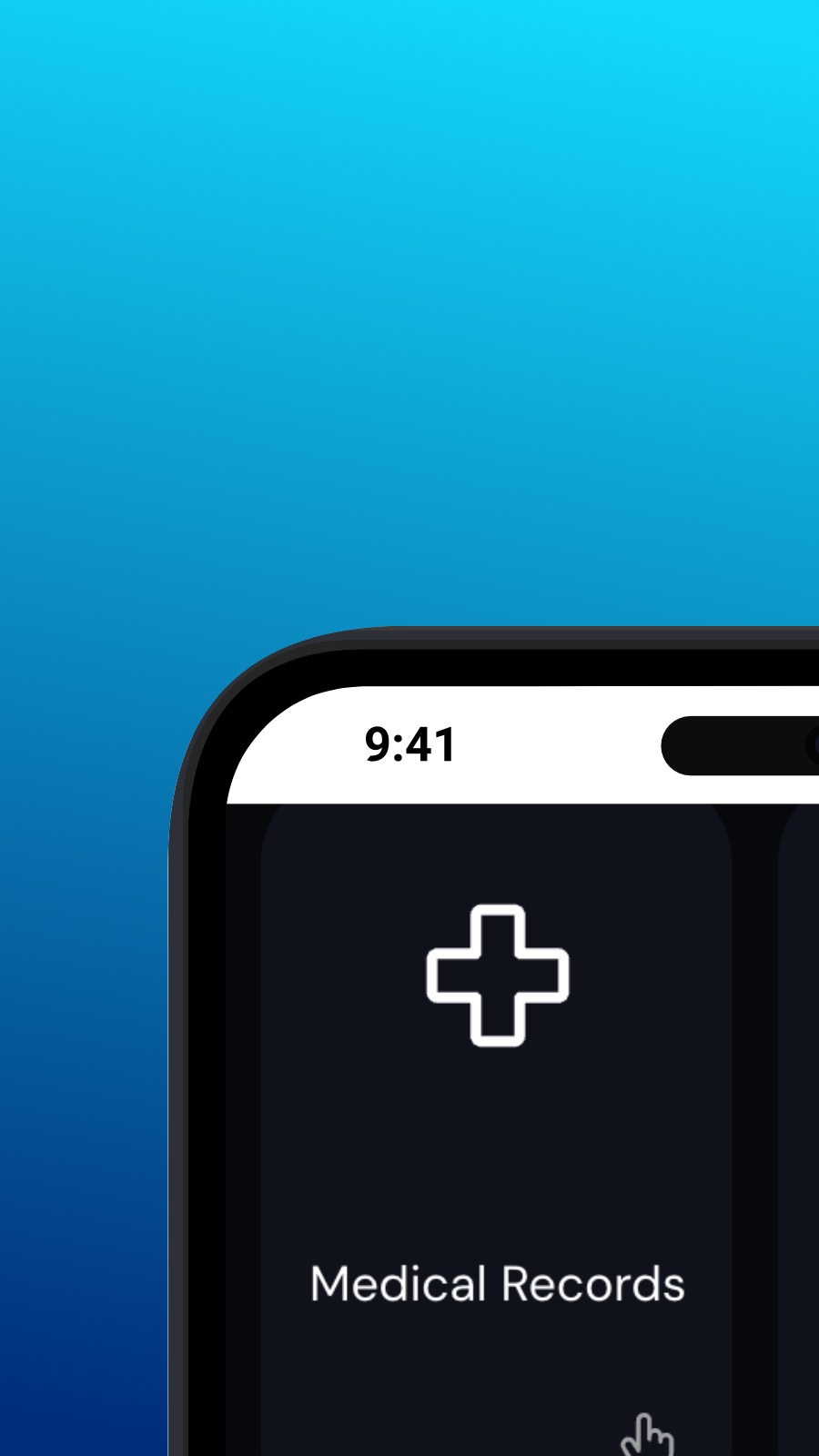

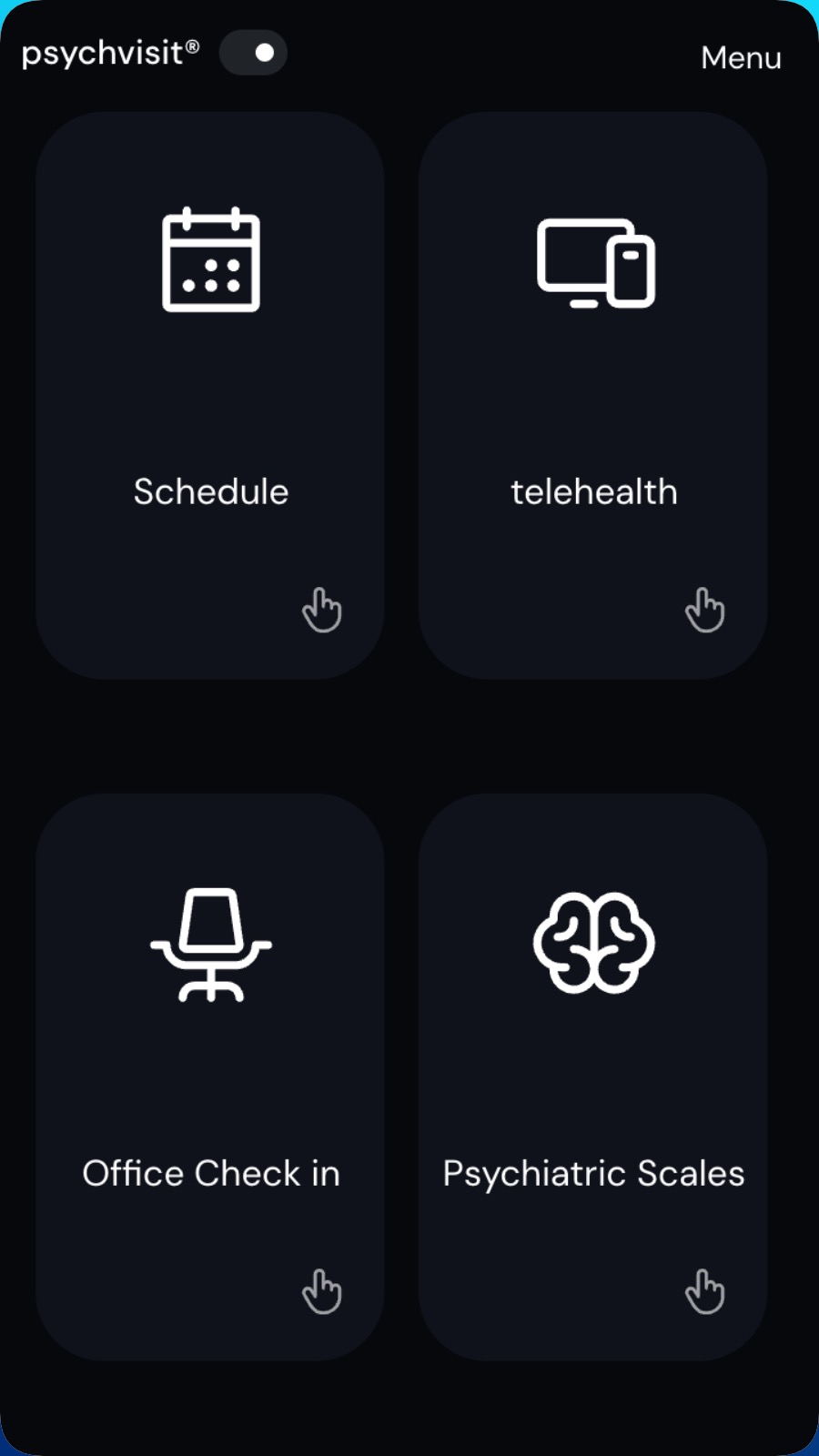
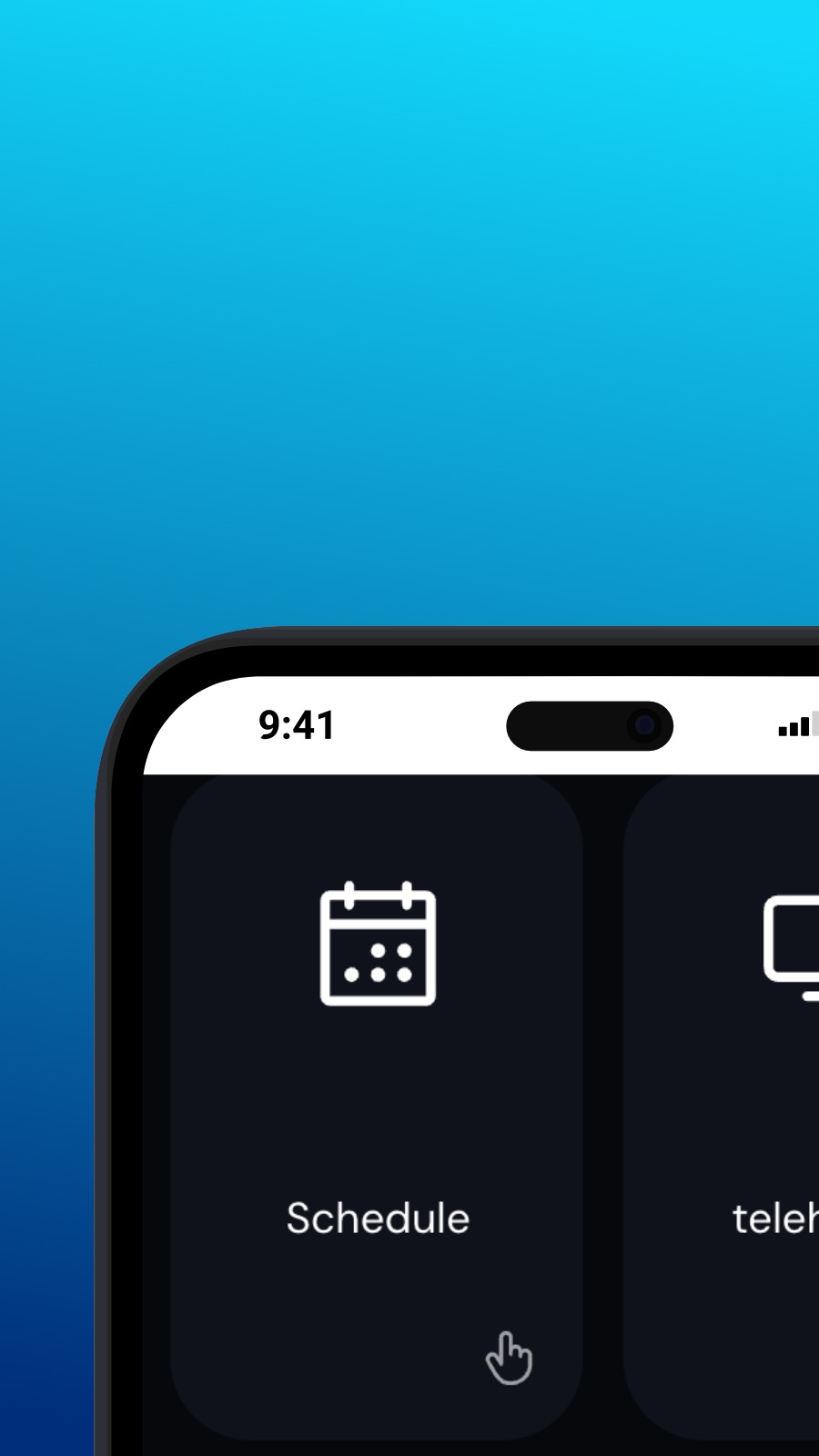

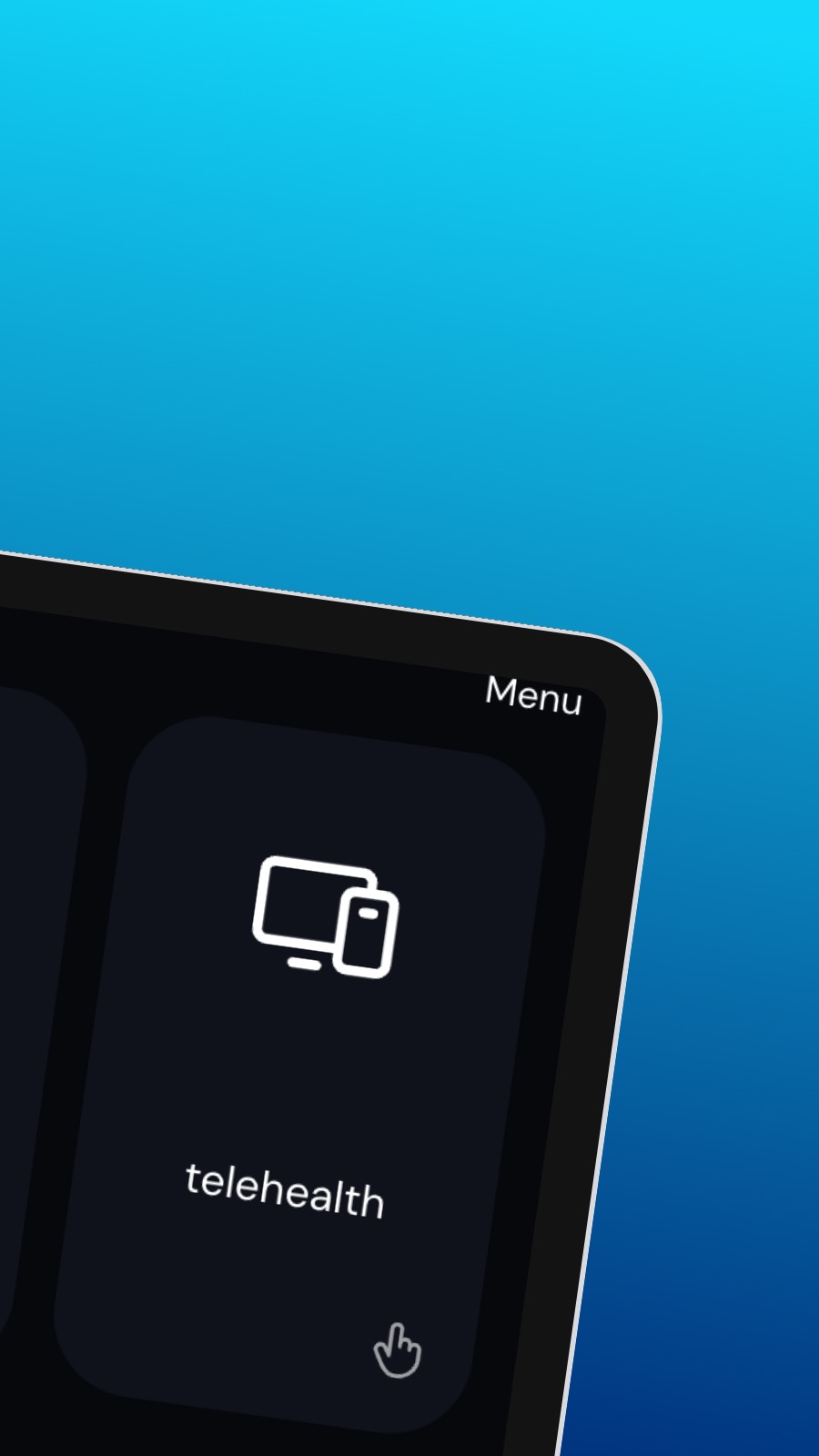
Sobre o Psychvisit
It might also include shortcuts to frequently used features of the app, such as the appointment scheduler. The appointment scheduler is a screen where users can schedule appointments with their provider. This screen should be intuitive and easy to use, with options to select the date and time of the appointment and to choose the type of appointment they wish to schedule. A messaging feature allows users to communicate directly with their provider, securely and confidentially. Users can ask questions, share updates about their treatment, or request prescription refills through the messaging feature.
Formato
Psychvisit é uma Progressive Web App (ou simplesmente PWA). Instale o Psychvisit em qualquer smartphone, tablet ou computador — ocupa muito pouco espaço de armazenamento e não requer atualizações. O Psychvisit não pode ter acesso aos dados do seu dispositivo ou informações pessoais.
Disponibilidade
Instale o Psychvisit em alguns segundos — diretamente do seu navegador. Está disponível no Android (com Chrome), iOS (com Safari), no Windows (com Chrome ou Edge), e no macOS (com Chrome). Basta clicar no botão Instalar na parte superior da página.