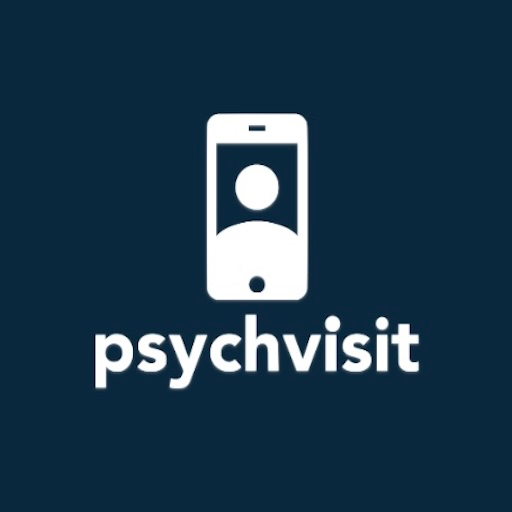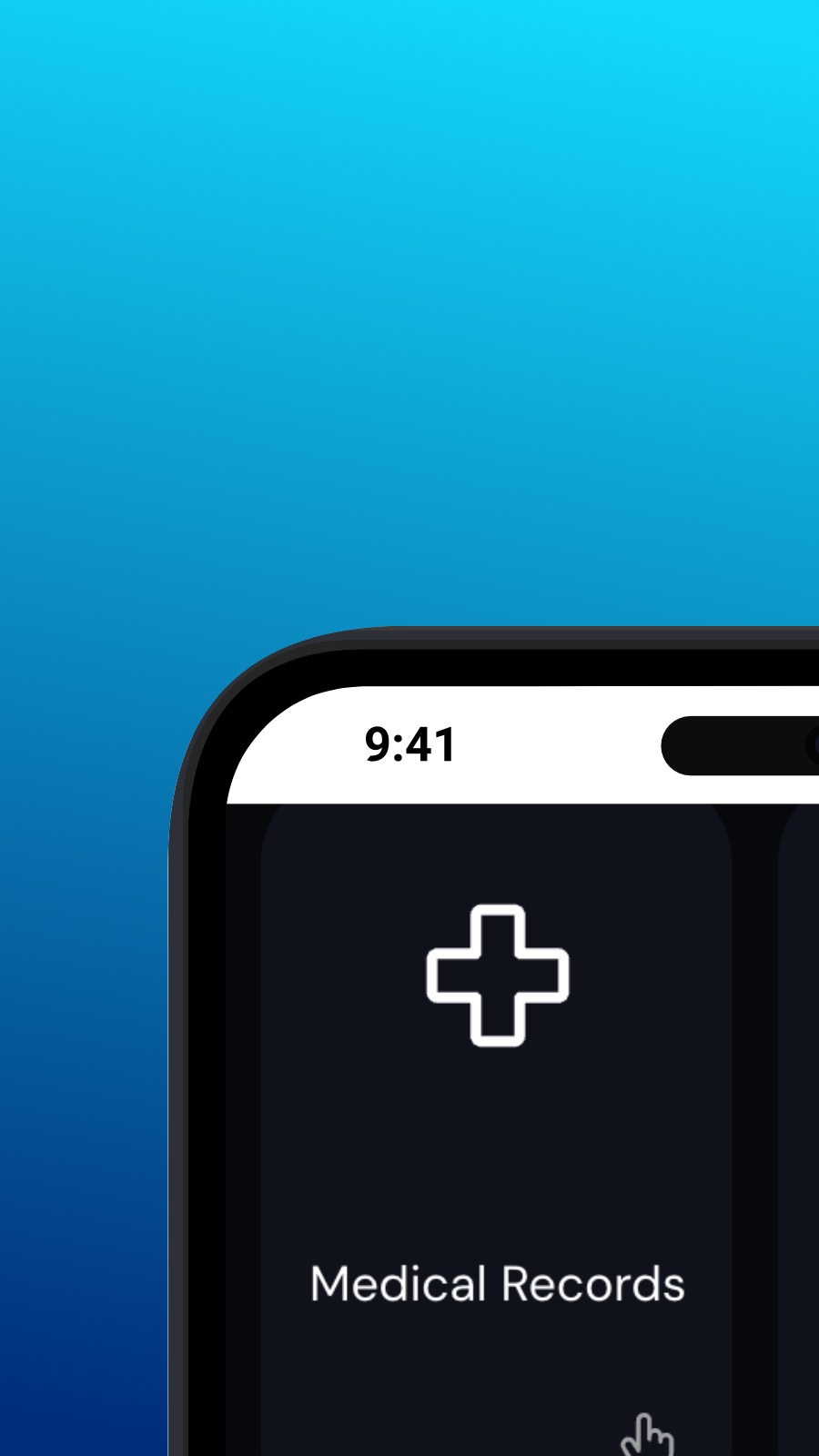

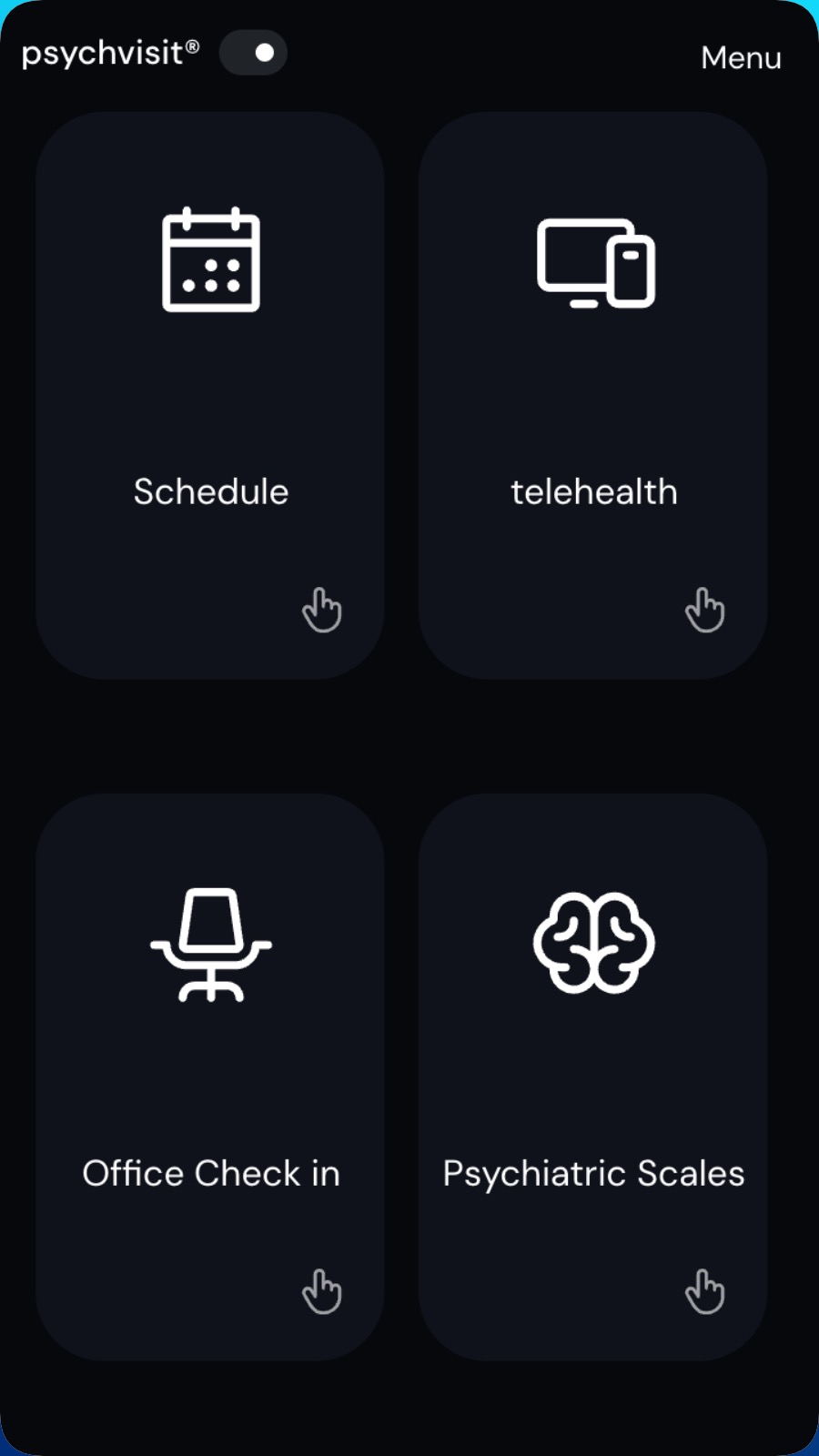
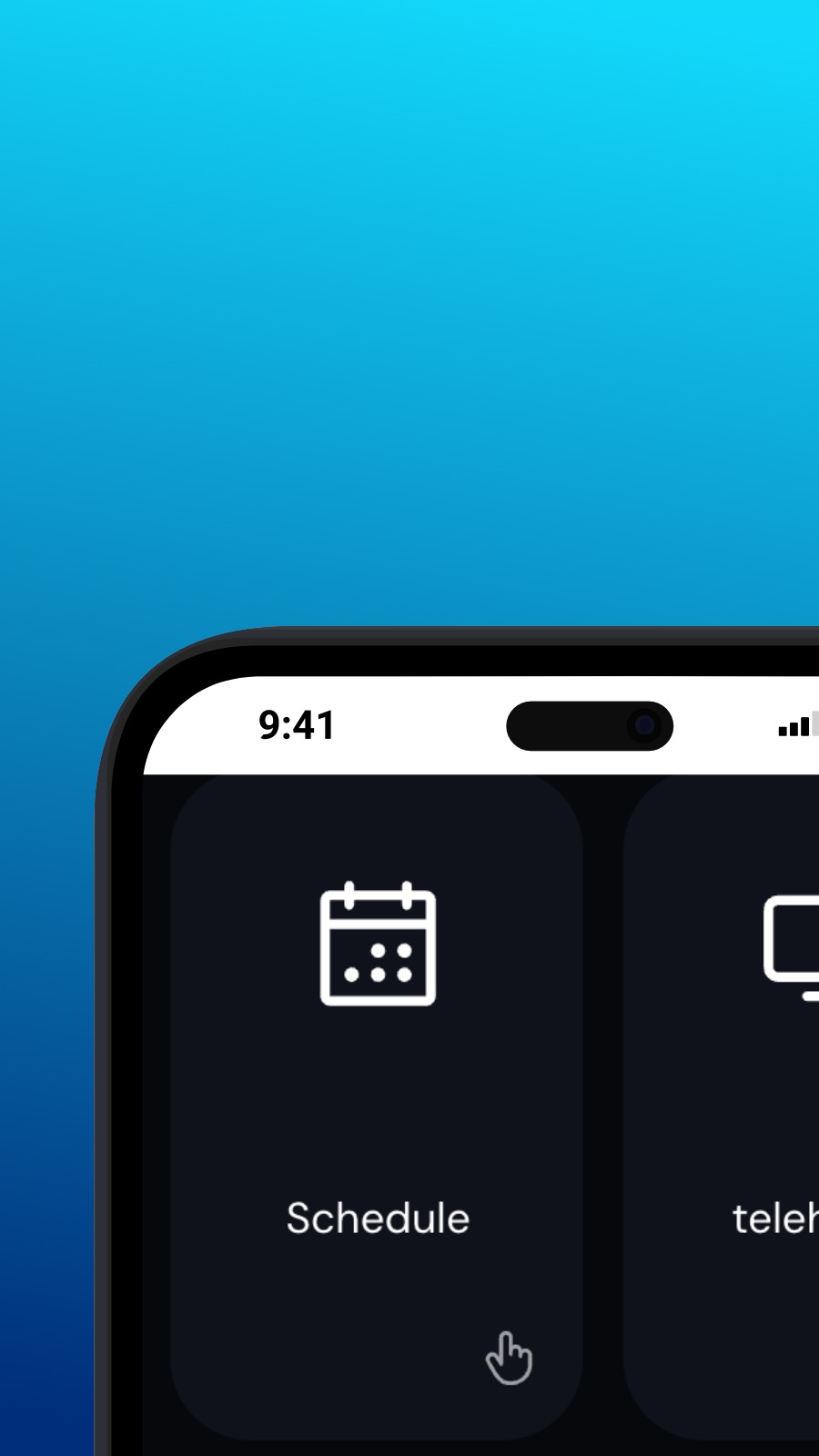

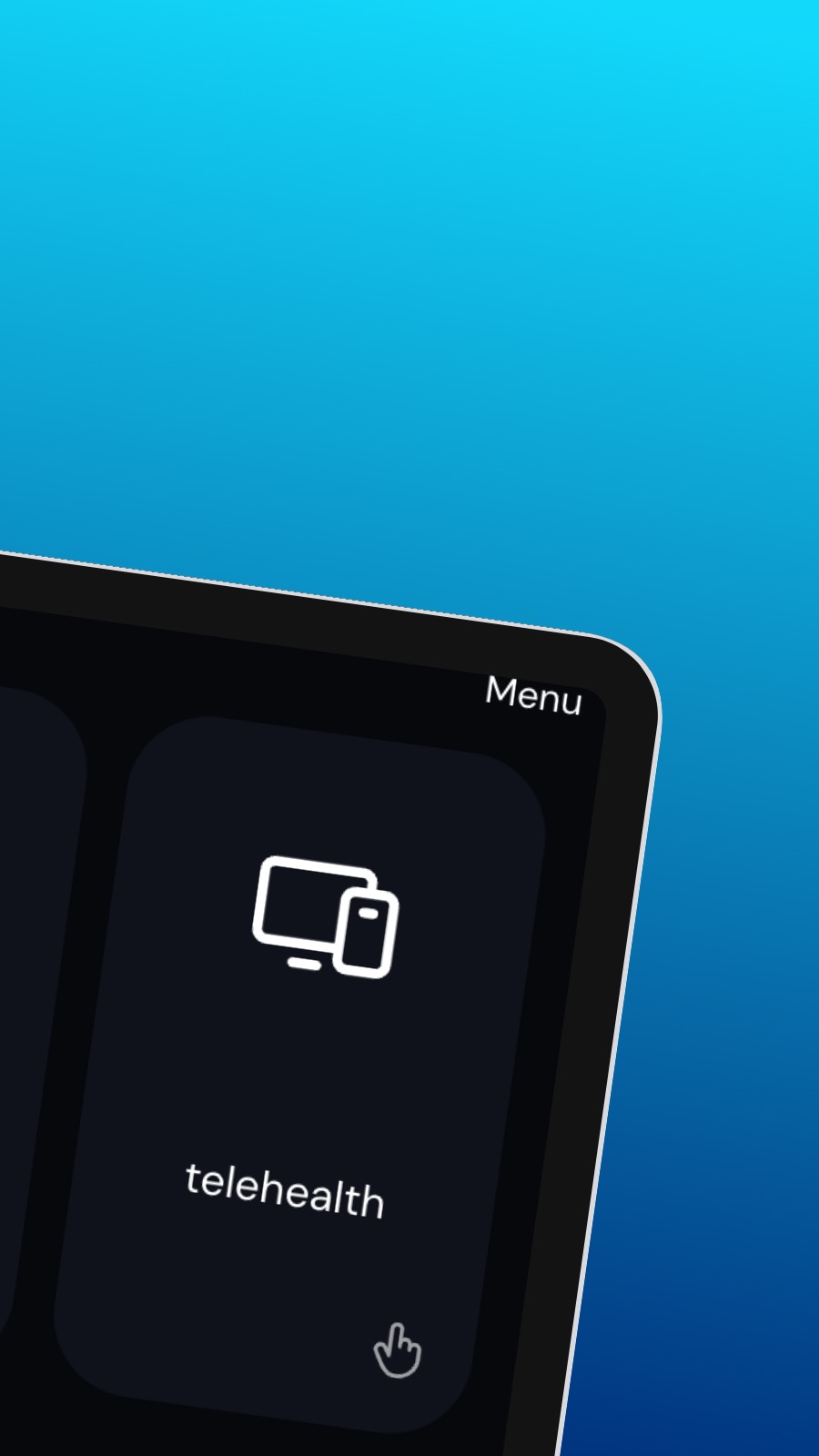
О Psychvisit
It might also include shortcuts to frequently used features of the app, such as the appointment scheduler. The appointment scheduler is a screen where users can schedule appointments with their provider. This screen should be intuitive and easy to use, with options to select the date and time of the appointment and to choose the type of appointment they wish to schedule. A messaging feature allows users to communicate directly with their provider, securely and confidentially. Users can ask questions, share updates about their treatment, or request prescription refills through the messaging feature.
Что это за приложение?
Это приложение представляет собой прогрессивное веб-приложение (или просто PWA). Наше приложение можно установить на смартфон или компьютер — и оно занимает очень мало места! По своей природе PWA не имеет доступа к данным вашего устройства или вашей личной информации.
Доступность
Psychvisit можно установить за несколько секунд — прямо из браузера. Это приложение доступно на Android (с Chrome), на iOS (с Safari), на Windows (с Chrome или Edge) и macOS (с Chrome). Просто нажмите кнопку Установить в верхней части страницы.