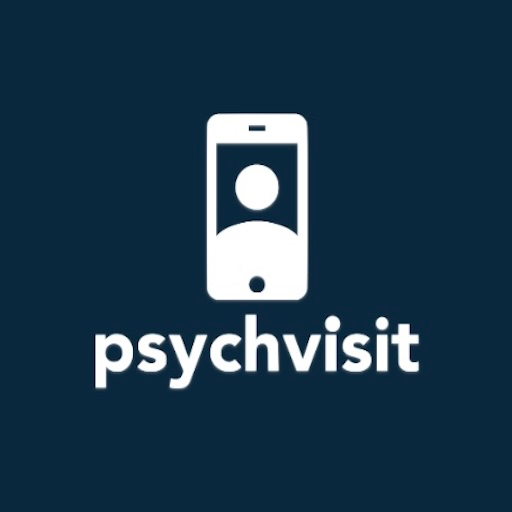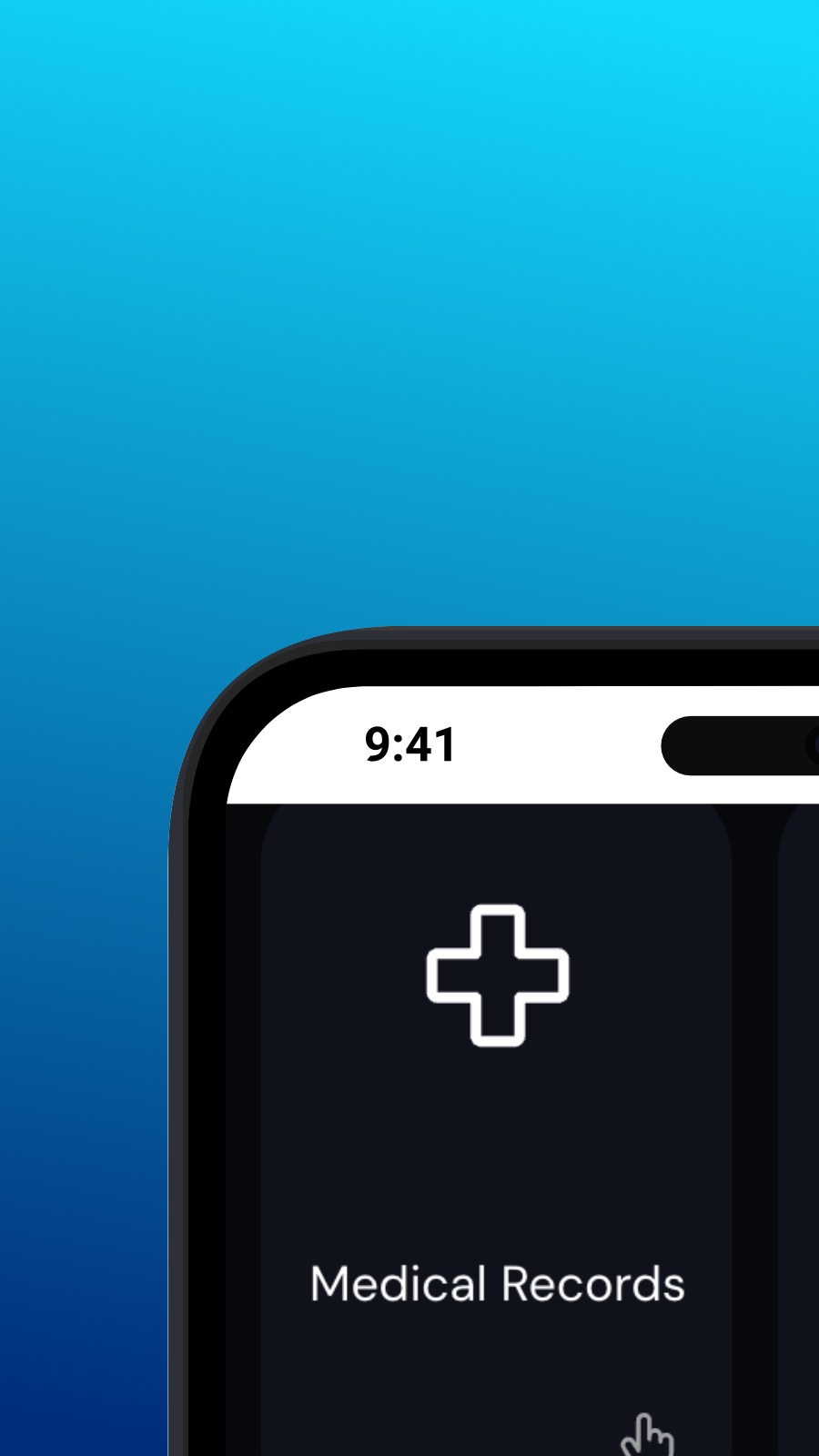

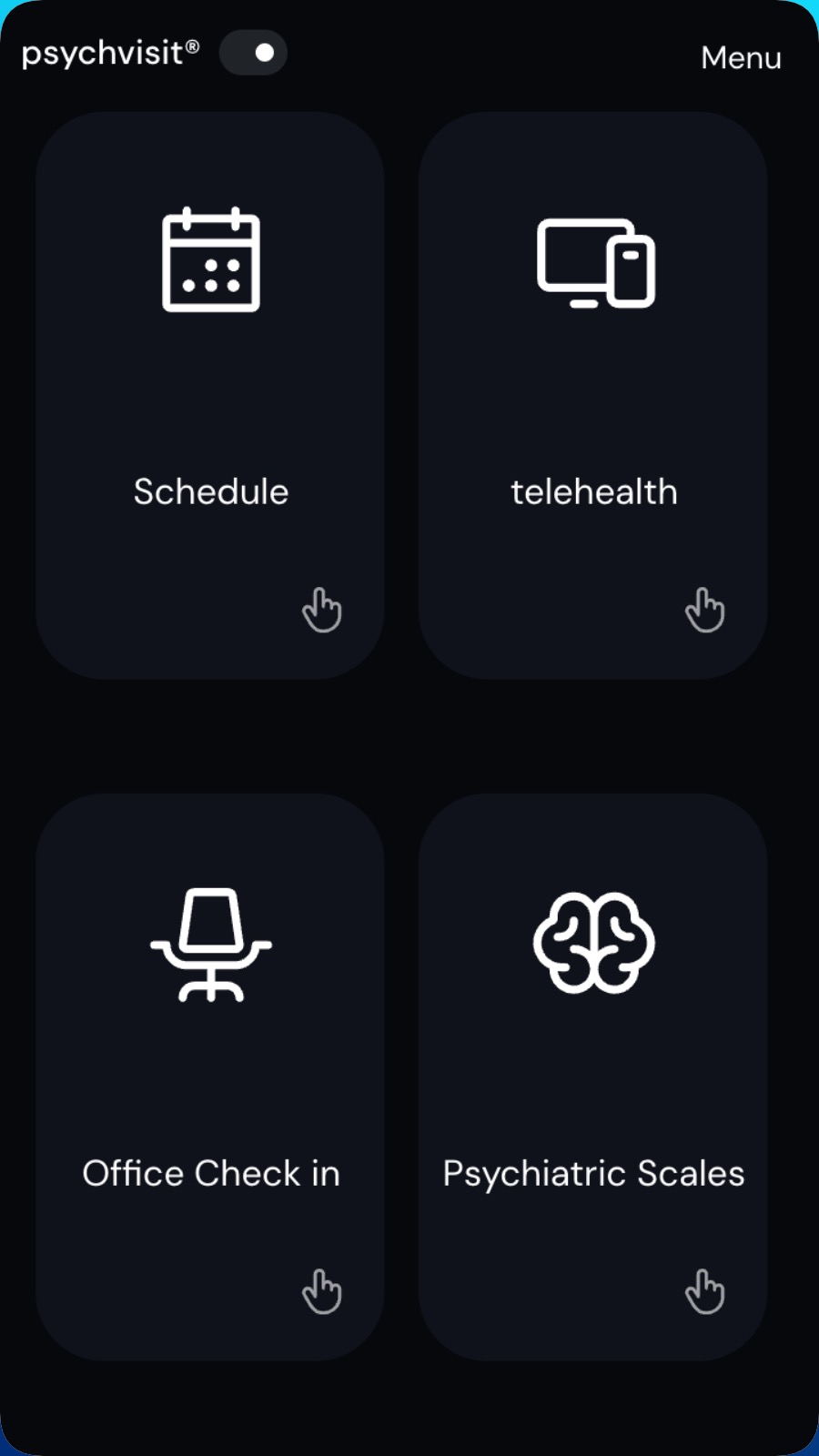
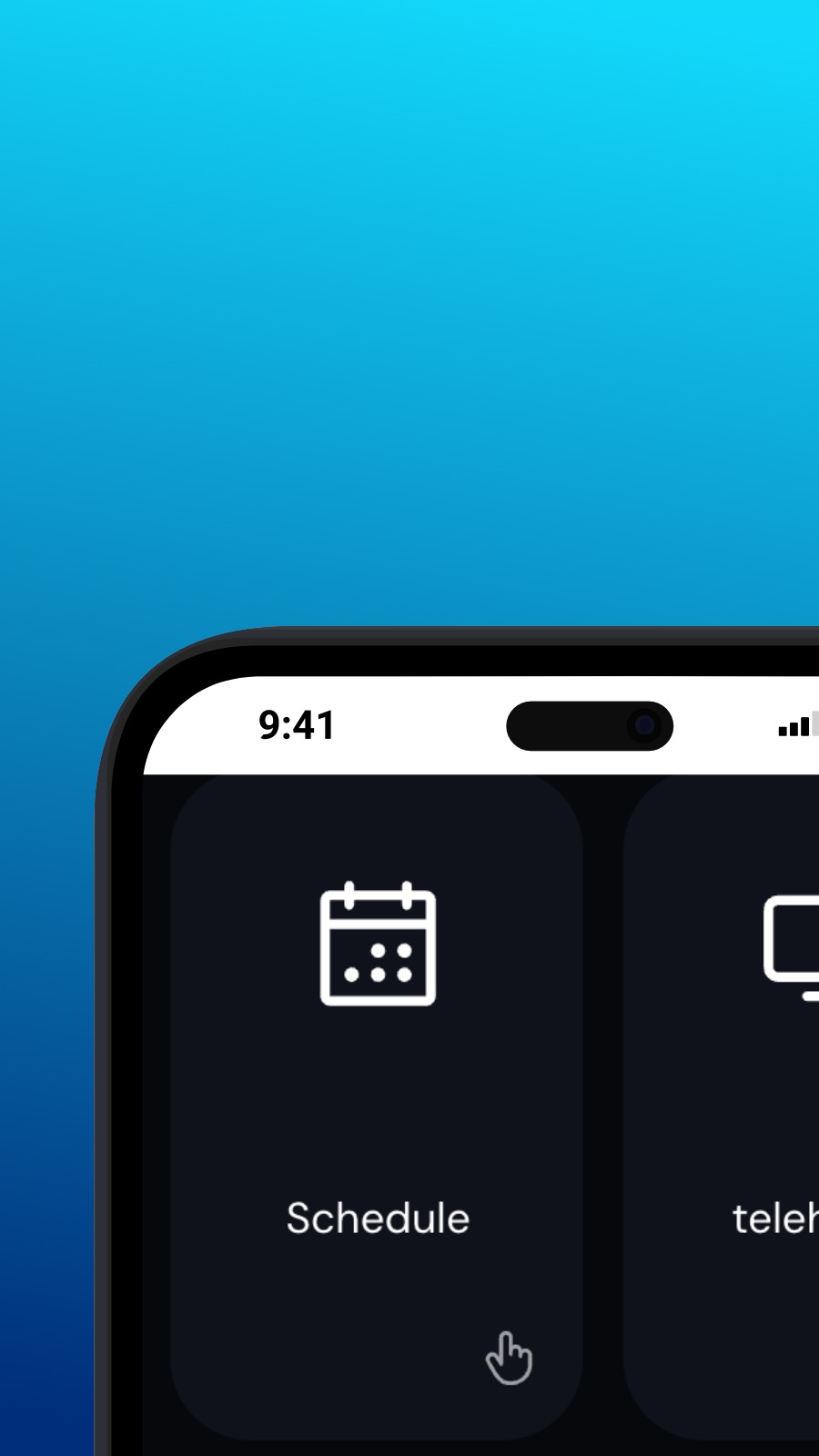

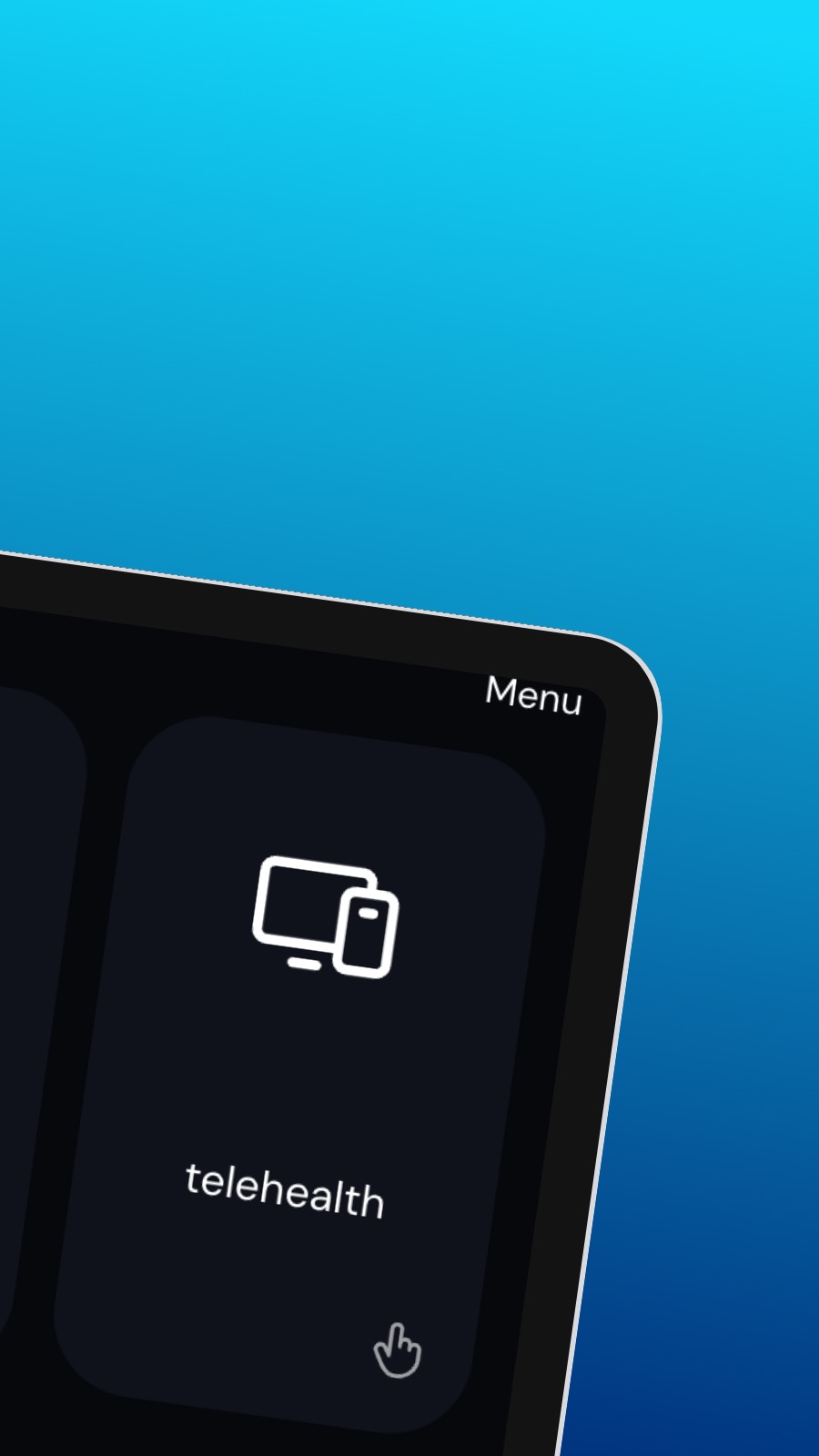
O aplikácii Psychvisit
It might also include shortcuts to frequently used features of the app, such as the appointment scheduler. The appointment scheduler is a screen where users can schedule appointments with their provider. This screen should be intuitive and easy to use, with options to select the date and time of the appointment and to choose the type of appointment they wish to schedule. A messaging feature allows users to communicate directly with their provider, securely and confidentially. Users can ask questions, share updates about their treatment, or request prescription refills through the messaging feature.
Čo je to za aplikáciu?
Táto aplikácia je Progresívna Webová Aplikácia (alebo jednoducho PWA). Naša aplikácia môže byť nainštalovaná na akomkoľvek smartfóne alebo stolnom počítači – a využíva veľmi málo úložného priestoru! PWA je navrhnutá tak, aby nemohla pristupovať k údajom vo vašom zariadení ani k vašim osobným informáciám.
Dostupnosť
Aplikáciu Psychvisit je možné nainštalovať za pár sekúnd — priamo z vášho prehliadača. Táto aplikácia je dostupná pre Android (s Chrome), pre Windows a macOS (s Chrome alebo Edge) a pre iOS so Safari. Stačí kliknúť na tlačidlo Inštalovať v hornej časti stránky.