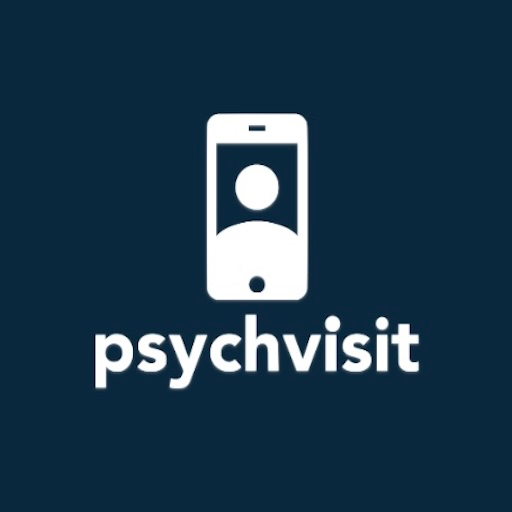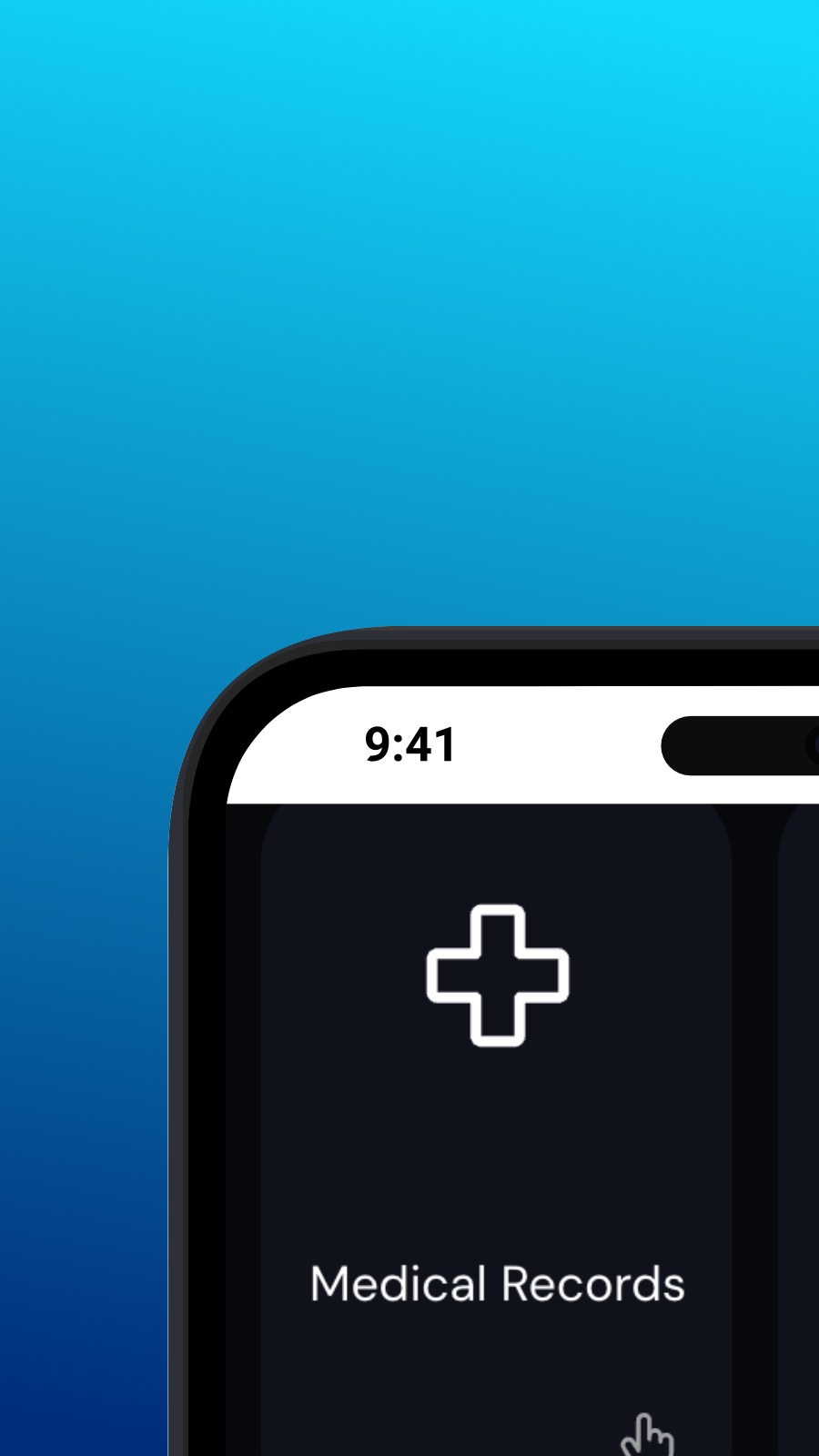

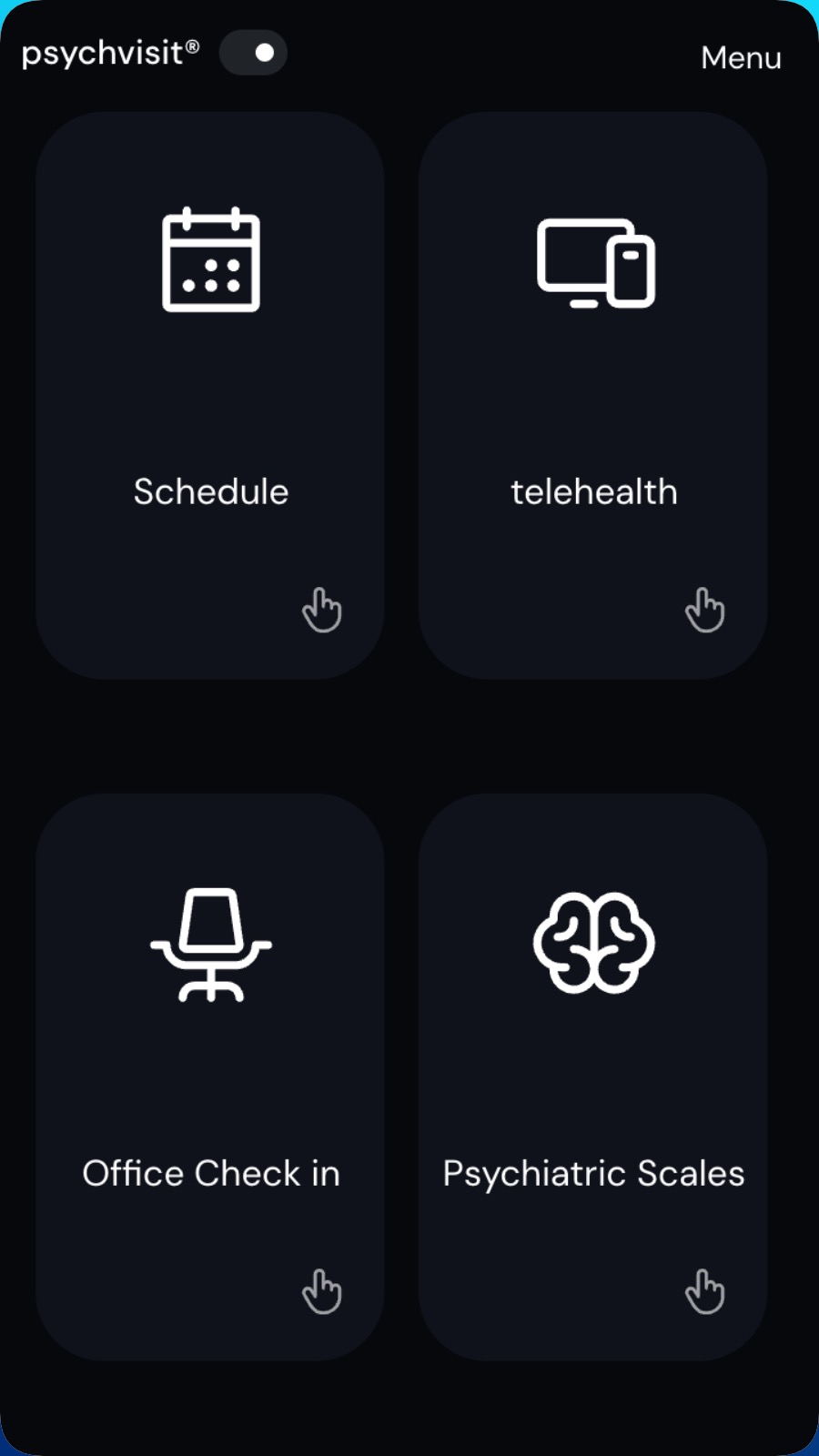
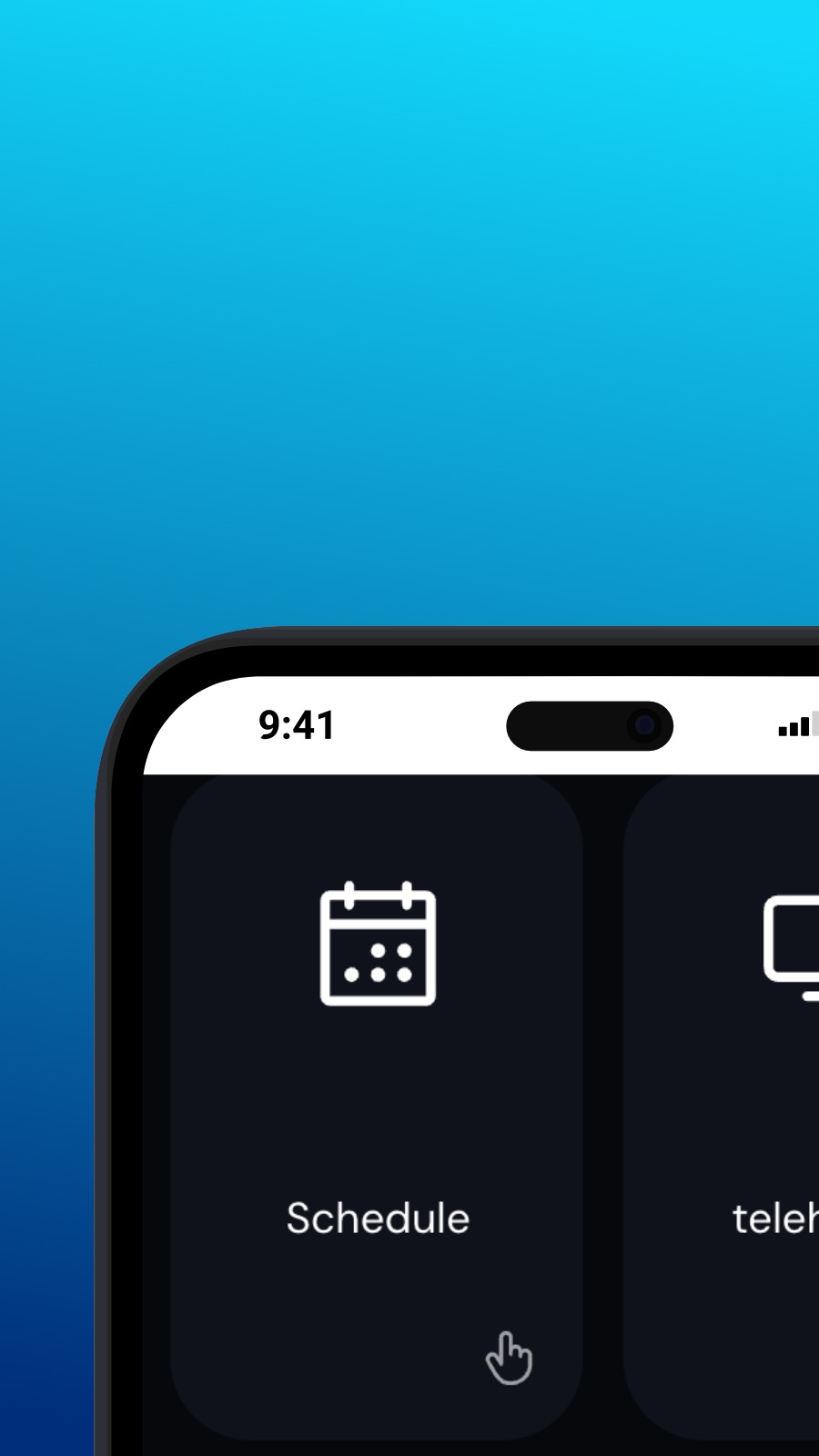

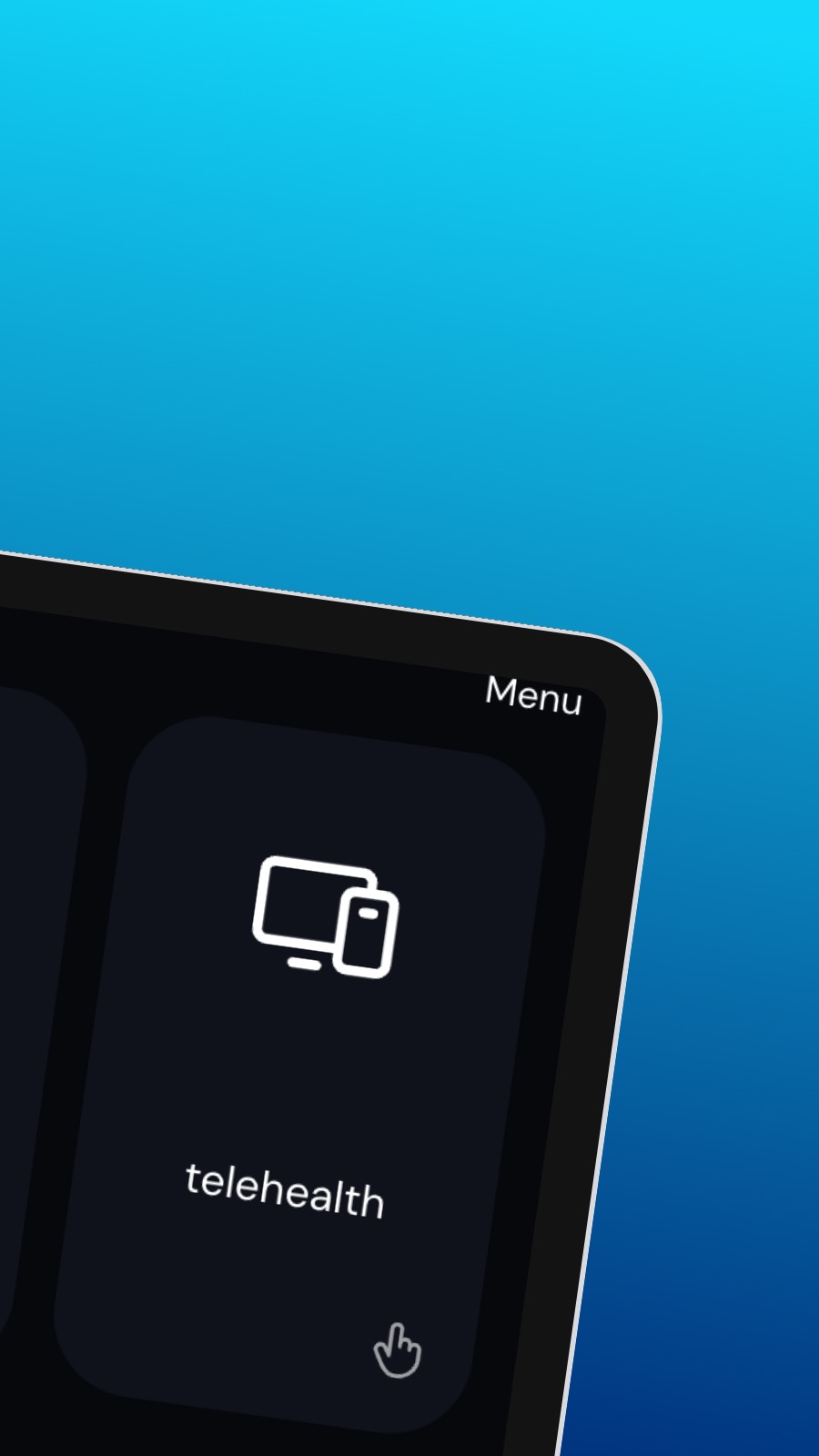
O aplikaciji Psychvisit
It might also include shortcuts to frequently used features of the app, such as the appointment scheduler. The appointment scheduler is a screen where users can schedule appointments with their provider. This screen should be intuitive and easy to use, with options to select the date and time of the appointment and to choose the type of appointment they wish to schedule. A messaging feature allows users to communicate directly with their provider, securely and confidentially. Users can ask questions, share updates about their treatment, or request prescription refills through the messaging feature.
Kaj je ta aplikacija?
Ta aplikacija je progresivna spletna aplikacija (ali preprosto PWA). Namestite jo na kateri koli pametni telefon, tablico ali namizni računalnik — uporablja zelo malo prostora za shranjevanje in ne potrebuje posodobitev. PWA po zasnovi ne more dostopati do podatkov vaše naprave ali osebnih podatkov.
Razpoložljivost
Namestite Psychvisit v nekaj sekundah — neposredno iz brskalnika. Ta aplikacija je na voljo v sistemih Android (s Chrome), v sistemih Windows in macOS (s Chrome ali Edge) in v iOS s Safari. Preprosto kliknite gumb Namestite na vrhu strani.