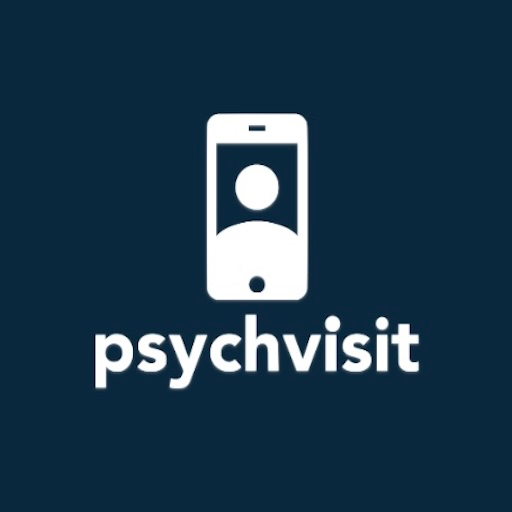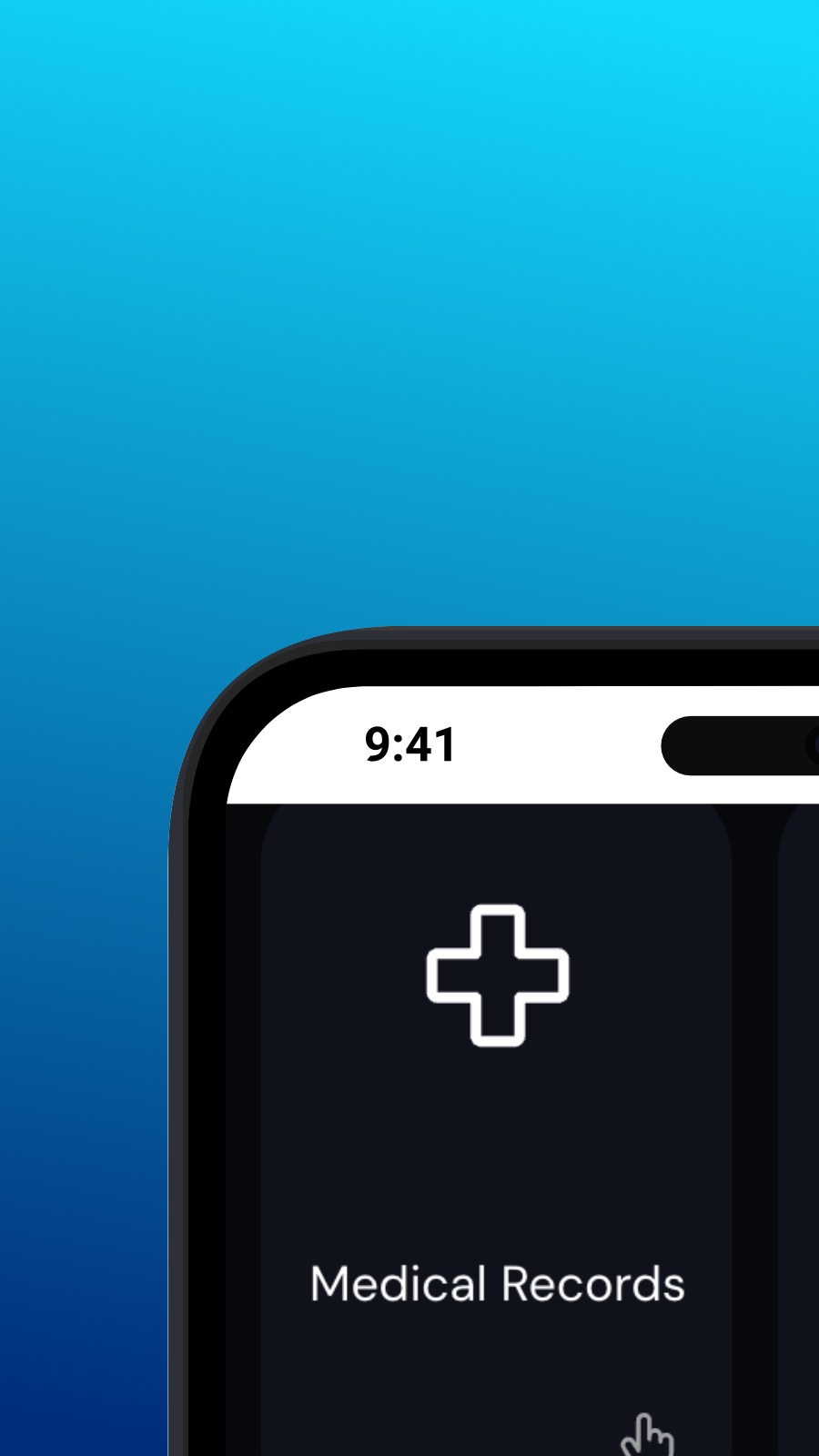

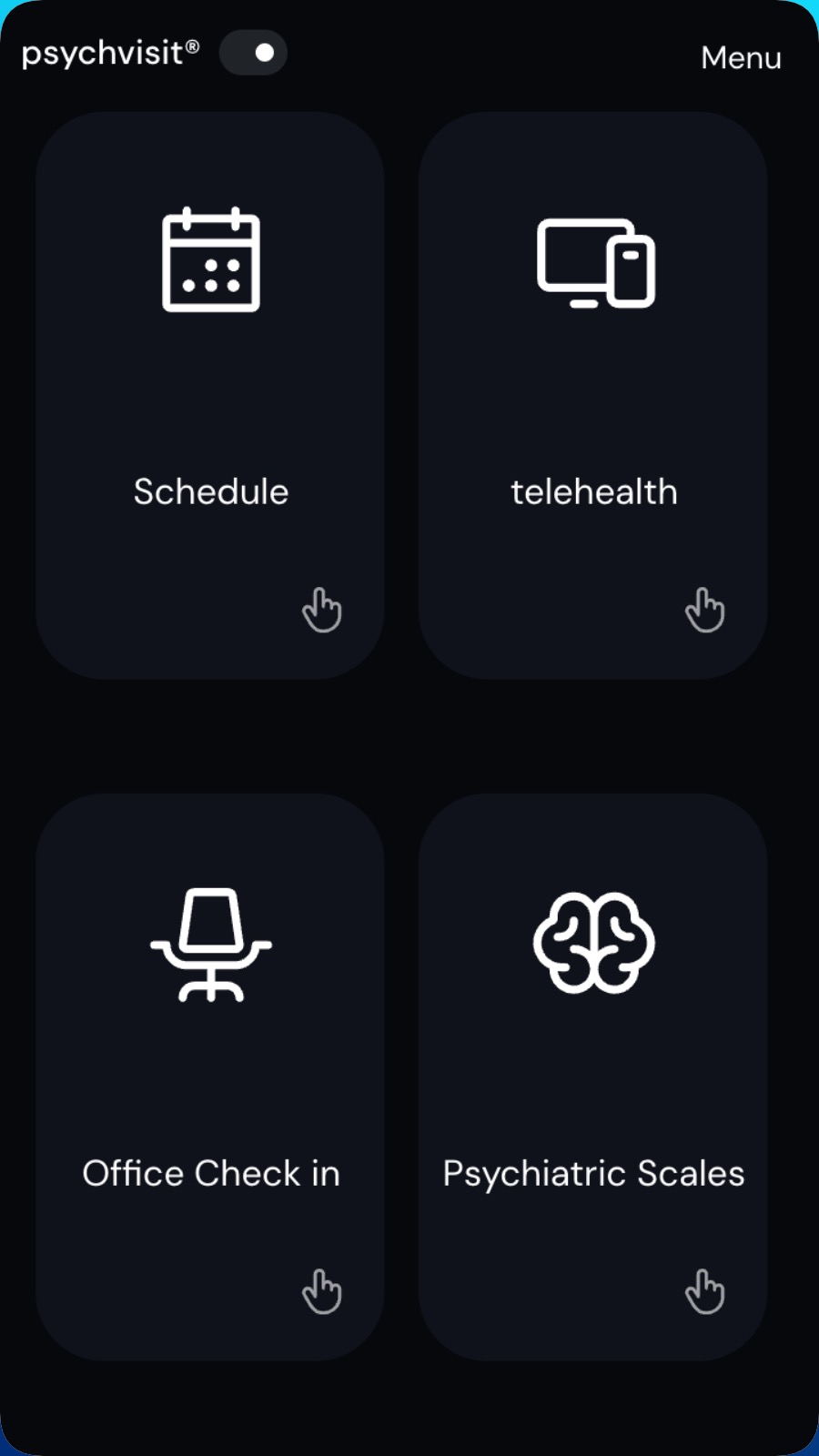
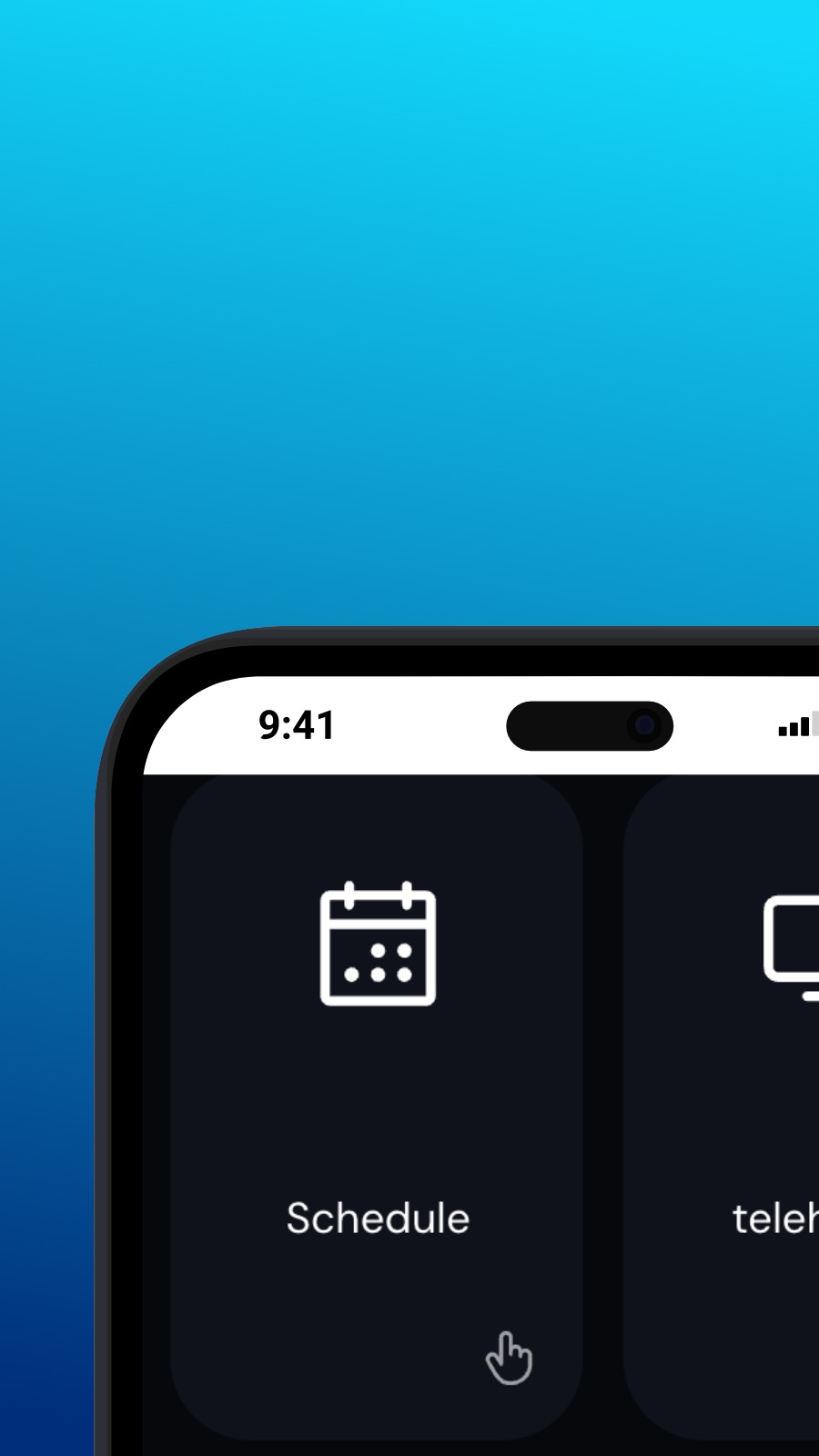

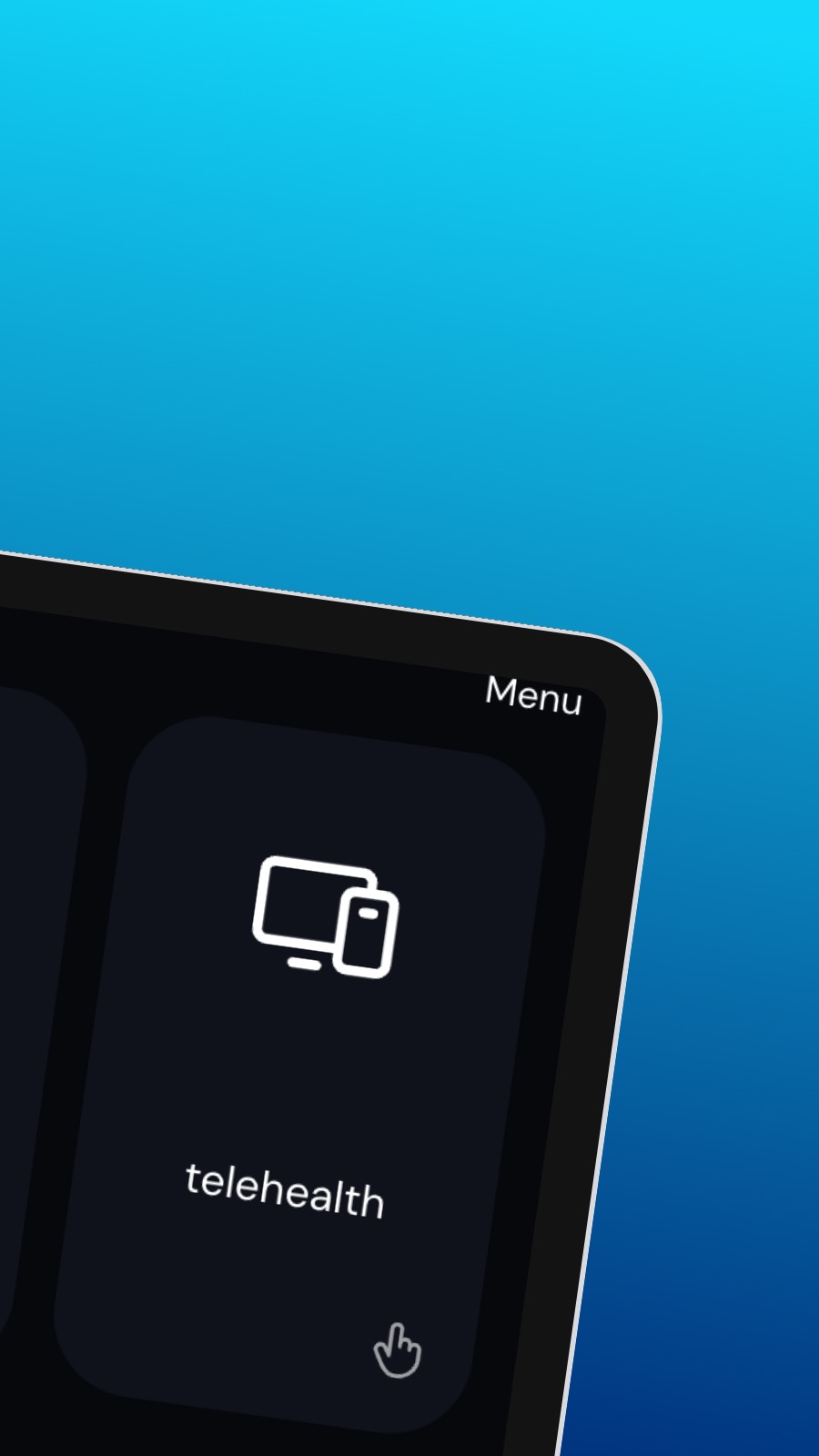
Om Psychvisit
It might also include shortcuts to frequently used features of the app, such as the appointment scheduler. The appointment scheduler is a screen where users can schedule appointments with their provider. This screen should be intuitive and easy to use, with options to select the date and time of the appointment and to choose the type of appointment they wish to schedule. A messaging feature allows users to communicate directly with their provider, securely and confidentially. Users can ask questions, share updates about their treatment, or request prescription refills through the messaging feature.
Vad är det här för app?
Denna app är en progressiv webbapp (eller helt enkelt PWA). Vår app kan installeras på vilken smartphone eller stationär dator som helst – och den använder väldigt lite lagringsutrymme! Eftersom en PWA är konstruerad på det här sättet kan den inte komma åt din enhetsdata eller din personliga information.
Tillgänglighet
Psychvisit kan installeras på några sekunder – direkt från din webbläsare. Den här appen är tillgänglig på Android (med Chrome), på Windows och macOS (med Chrome eller Edge) och på iOS med Safari. Klicka bara på knappen Installera högst upp på sidan.